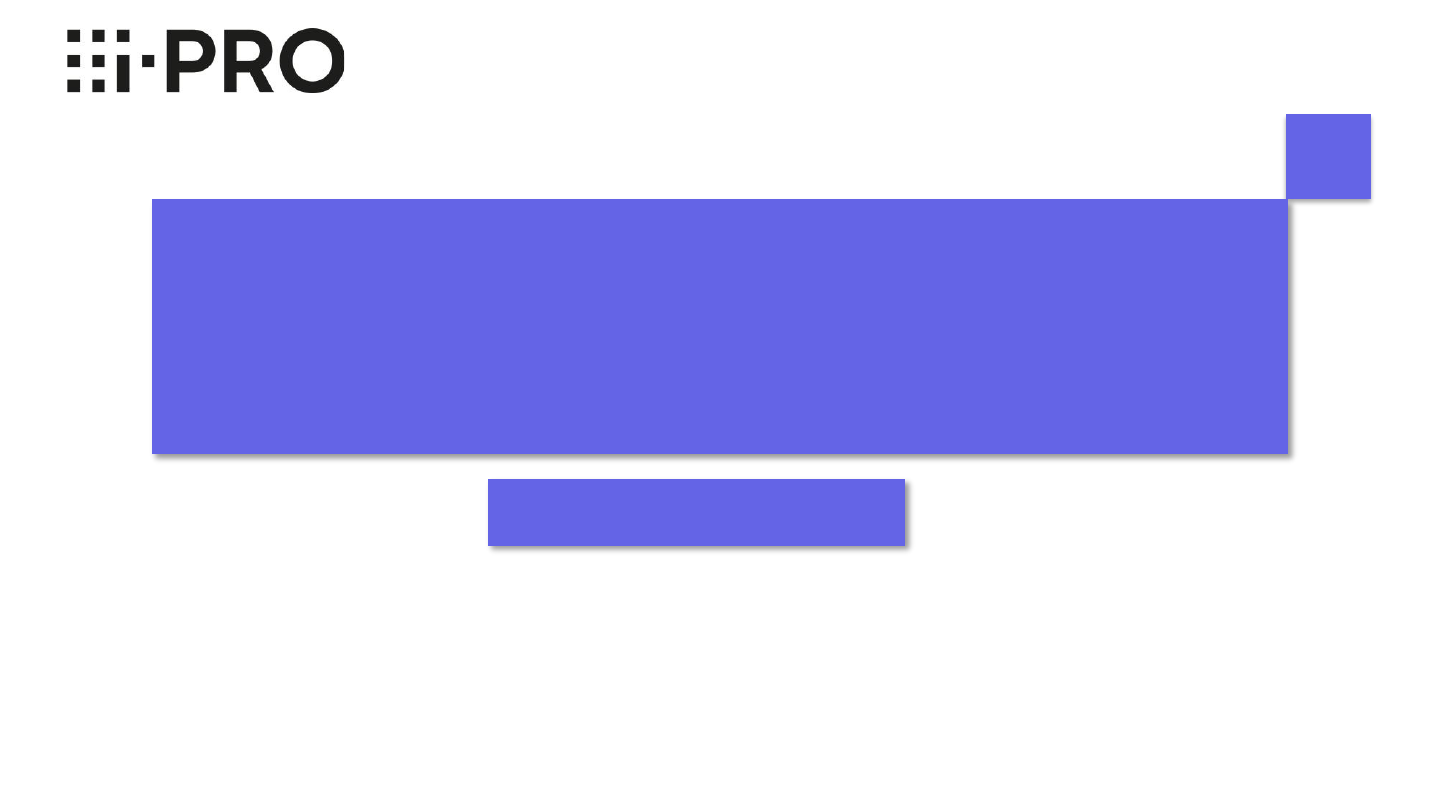
Mobile Notification Tool v1.2.1
Setting and Operation guide
i-PRO Co., Ltd.
Document Ver. 1.2.1

2/35
i-PRO
Document Change History
Version Change Summary
V1.0.0 Initial release.
V1.1.0 Change of supported version of i-PRO Mobile APP.
V1.2.0
Change of supported version of i-PRO Mobile APP.
Change the URL of the web page listed in the document.
V1.2.1
Change of supported version of i-PRO Mobile APP.
Correction of errors on “Mobile Notification Tool Settings Workflow”.
Recorder setup procedure added on p. 18.
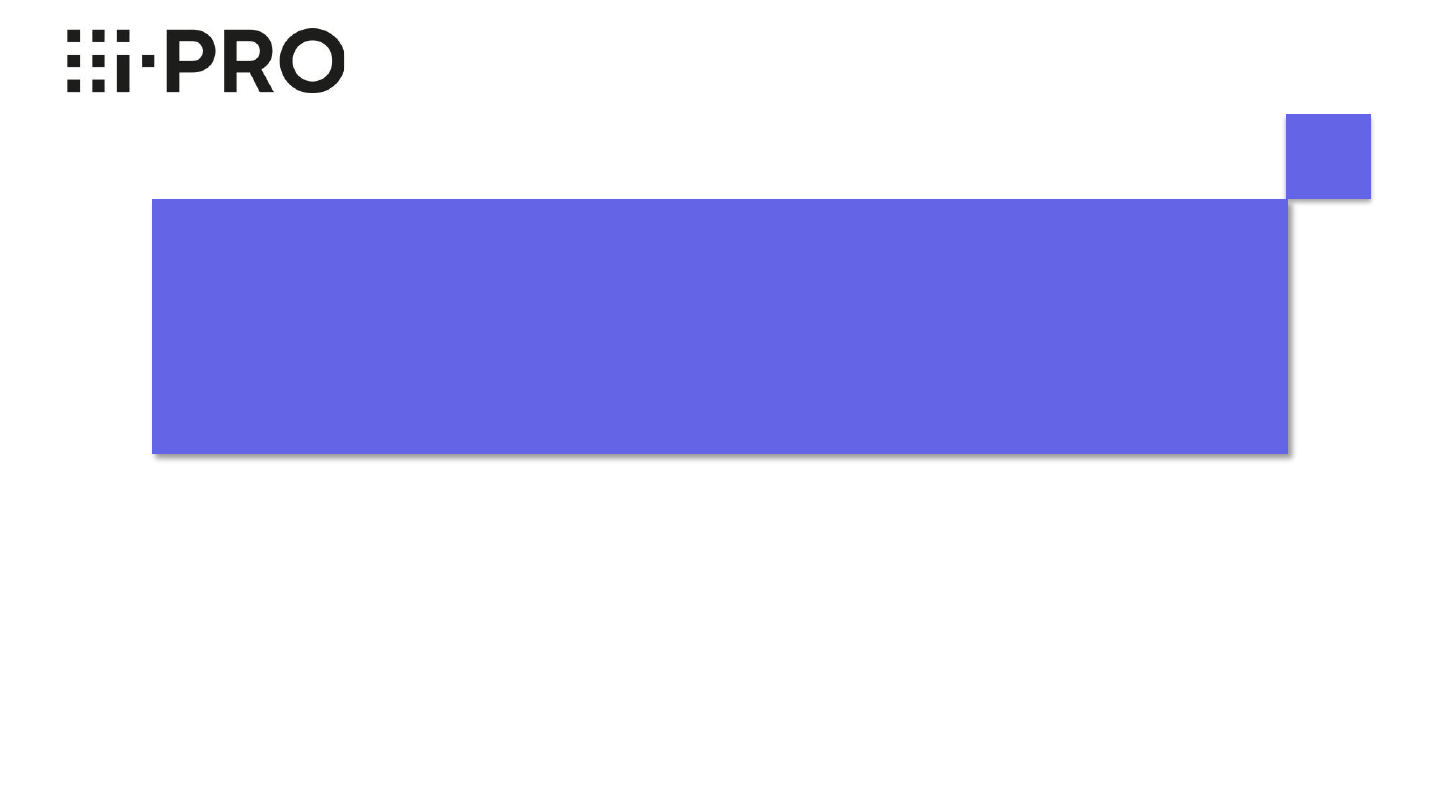
Overview
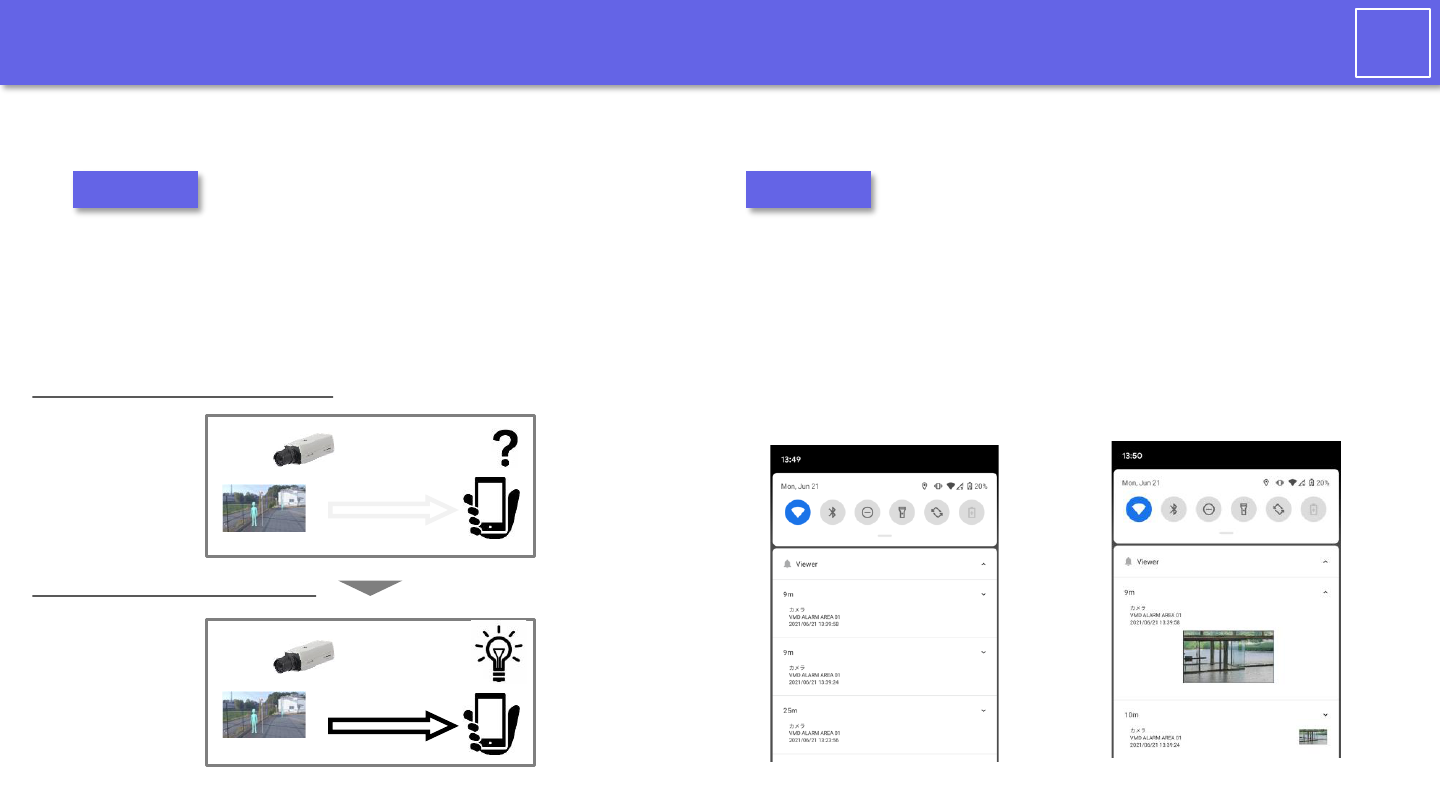
4/35
i-PRO
Application overview
Notifies the i-PRO Mobile APP of alarms from surveillance cameras and recorders.
• Security guard want to check the image of the surveillance
camera or recorder that detected the alarm immediately
without missing it.
• Security guard want to be freed from the task of constantly
checking the images of all surveillance cameras.
Needs
• You can use the push notification function of your mobile devices
(smartphone and tablet, etc.) to receive alarm notifications
wherever you are.
• You can easily check a video of a surveillance camera that send
alarms.
Solutions
【Text alarm】
【Thumbnail alarm】
Only available when connected to Wi-Fi
AAC
AAC
alarm
notifications
Before introducing this tool
After introducing this tool
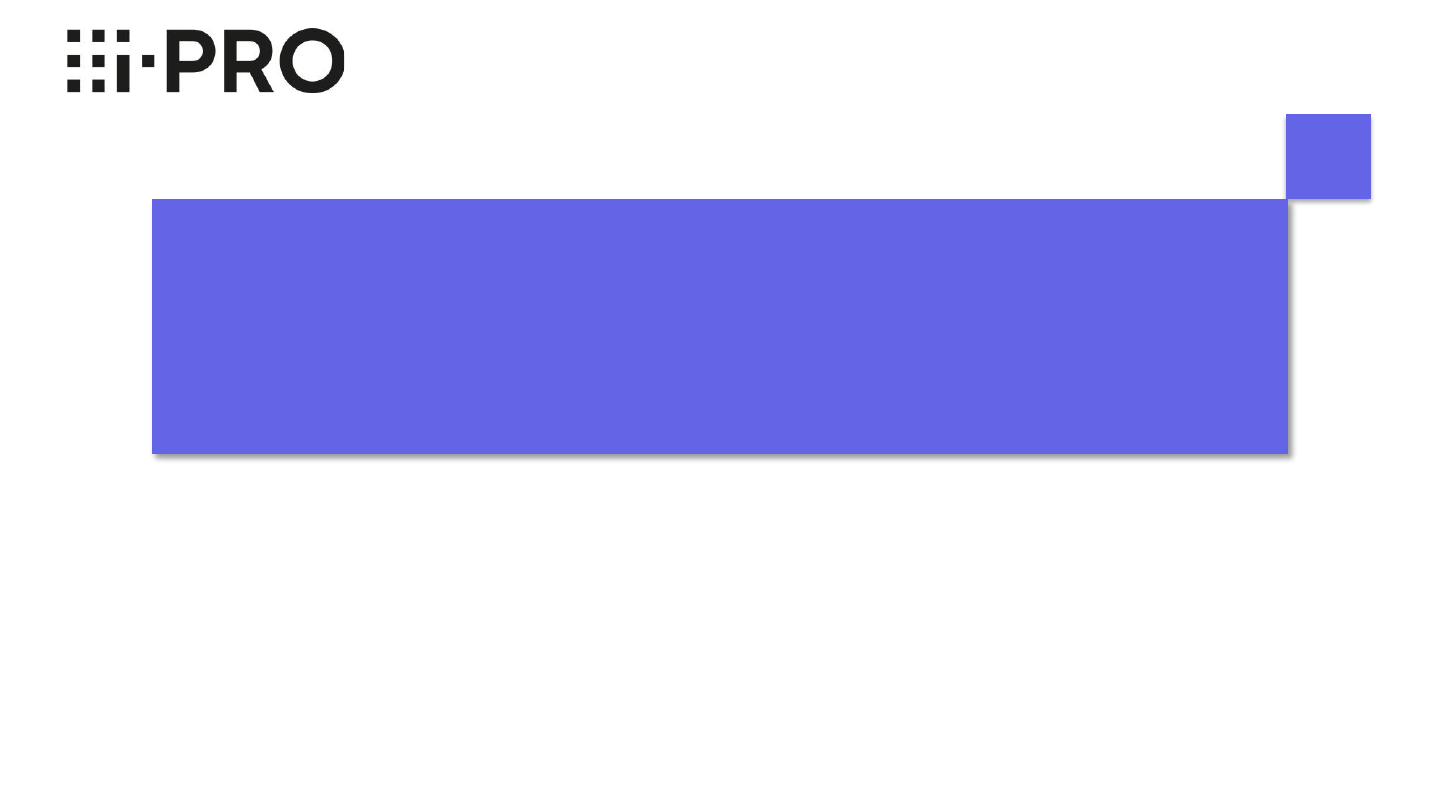
Introduction

6/35
i-PRO
Preparation
Devices and files Overview
Surveillance cameras and recorders
Equipment used for monitoring such as i-PRO network cameras, i-
PRO recorders,
PoE hubs, etc.
PC PC running this application (mobile notification tool)
Mobile devices Android/iOS smartphones and tablets. Install i-PRO Mobile APP for monitoring
Wi-Fi router Connect a PC or mobile devices to connect to the Internet
i-PRO Mobile APP
(Version 11.0 or later)
An application for mobiles that receives alarm notifications from surveillance
devices. Please see the WEB page for how to download and set.
PC application (Mobile Notification
Tool : MNT) installer
Mobile notification Tool (MNT) installer. Please see the WEB page for the
download.
Please prepare the following devices and files.
Mobile Notification Tool WEB page
https://i-pro.com/global/en/surveillance/products/security-viewer/mobile-notification-tool
Note
Please use the mobile notification tool v1.2 with i-PRO Mobile APP v11.0 or later. If you use an older version, some functions may not work.
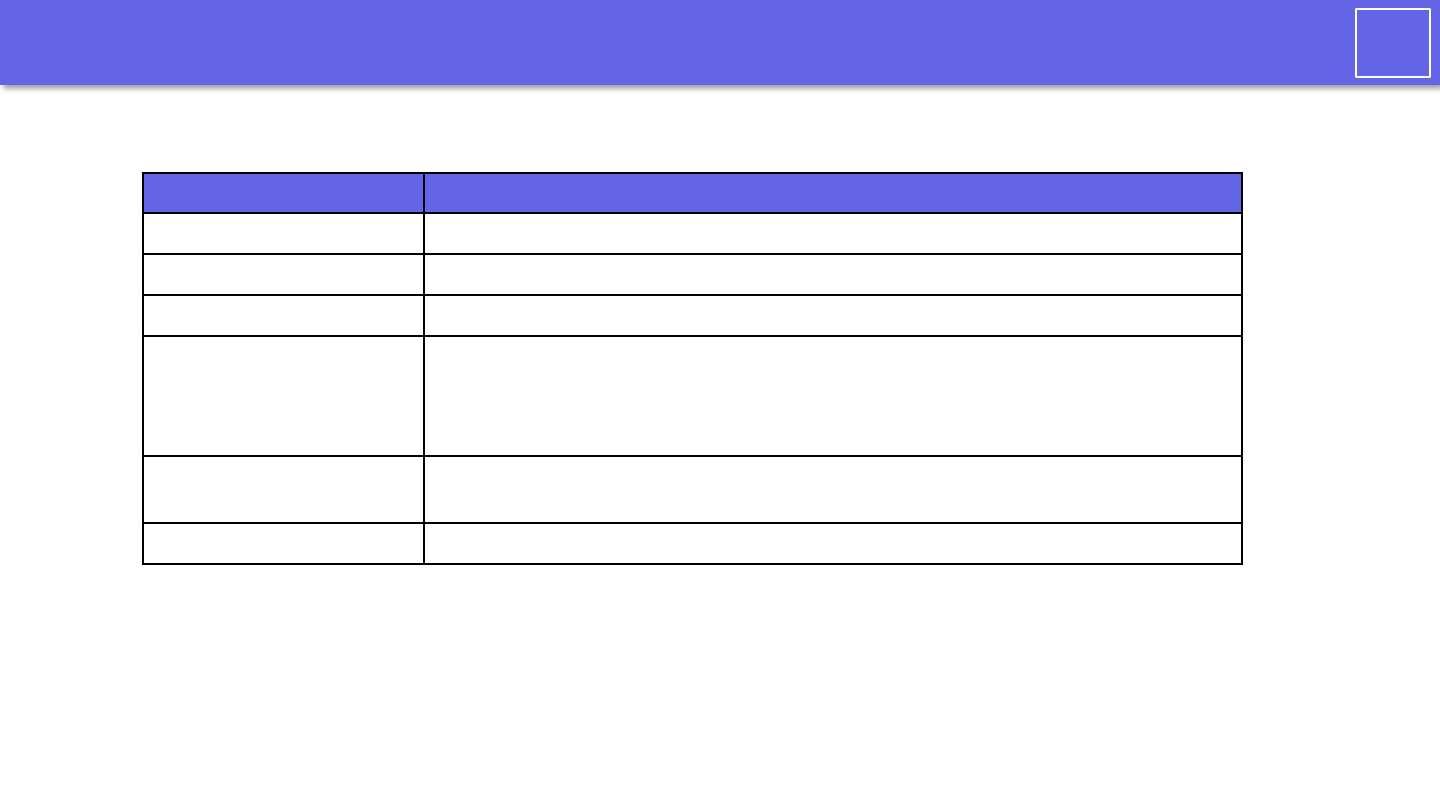
7/35
i-PRO
Required PC performance
item specs
OS Windows 10 Pro
CPU Intel Celeron 2.0GHz or higher recommended
Memory 8GB or more recommended
HDD
1GB capacity is required to use this software.
To install this software, use Microsoft® .NET Framework 4.6.1
Requires Microsoft® Visual Studio 2019 Visual C ++ Redistributable Package.
If they are not installed, you will need 5.0 GB of space to install.
Resolution
1280x800 pixel or higher resolution recommended
True Color (24 bits) or more
Interface 100 / 1000Mbps network interface card available
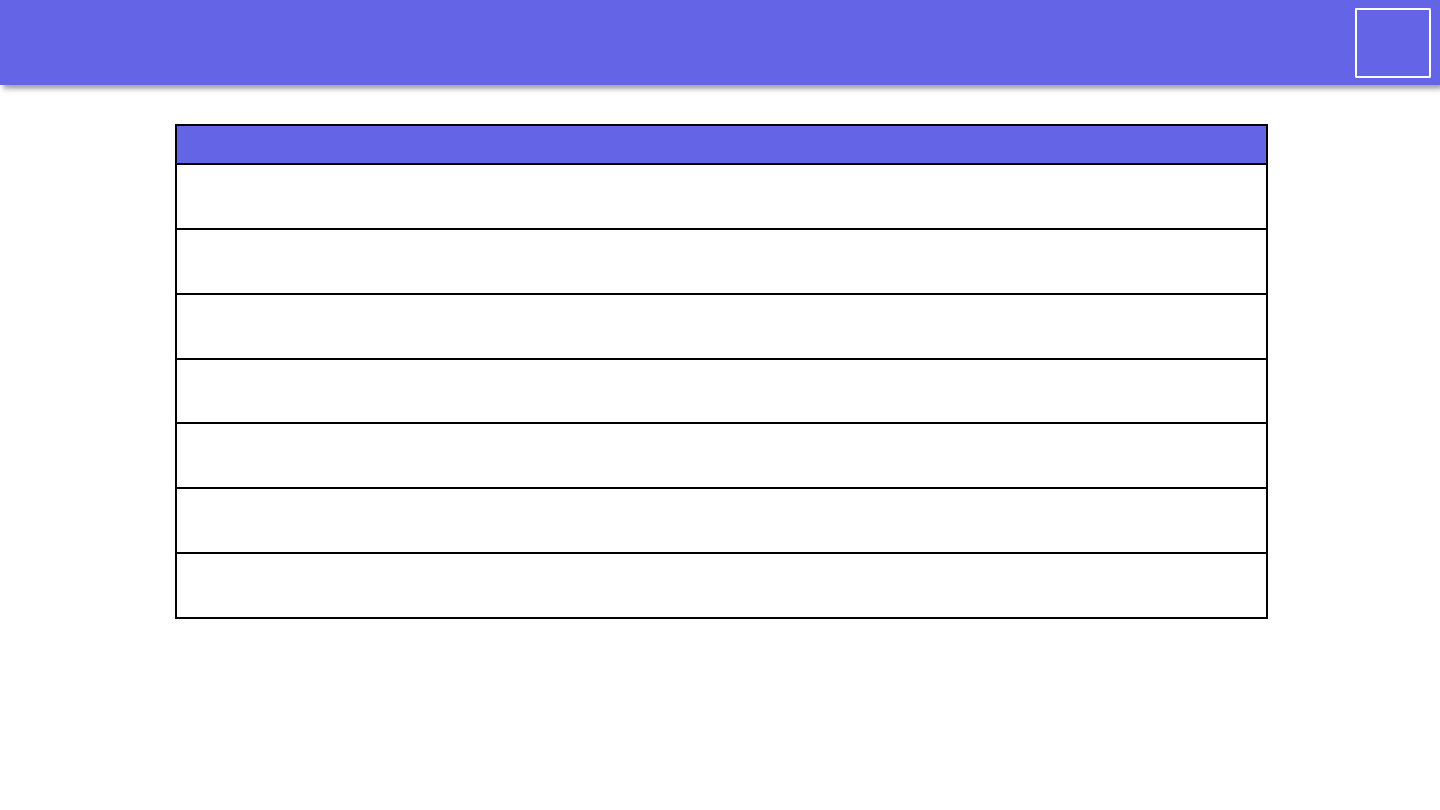
8/35
i-PRO
Confirmation
check confirmation
□ It must be installed by a user with "Computer Administrator" privileges.
□
The installer file (zip file) must be fully extracted. It is not possible to install the software without
extracting the zip file.
□
Can be installed on a different PC than the WV-ASM300 / WV-
ASM300W (Cannot be run on the same PC
as this tool)
□ The OS of the PC on which the Mobile Notification Tool is installed must be Windows 10 Pro.
□ The address of the PC on which the Mobile Notification Tool is installed must be fixed.
□
The PC on which the Mobile Notification Tool is installed must be connected to a LAN cable. This tool
cannot be used on a PC with Wi-Fi connection.
□
The PC on which the Mobile Notification Tool is installed must be able to connect to the Internet and
stay connected.
Note
We recommend the latest version of the mobile device OS (Android / iOS). Please update to the latest version.
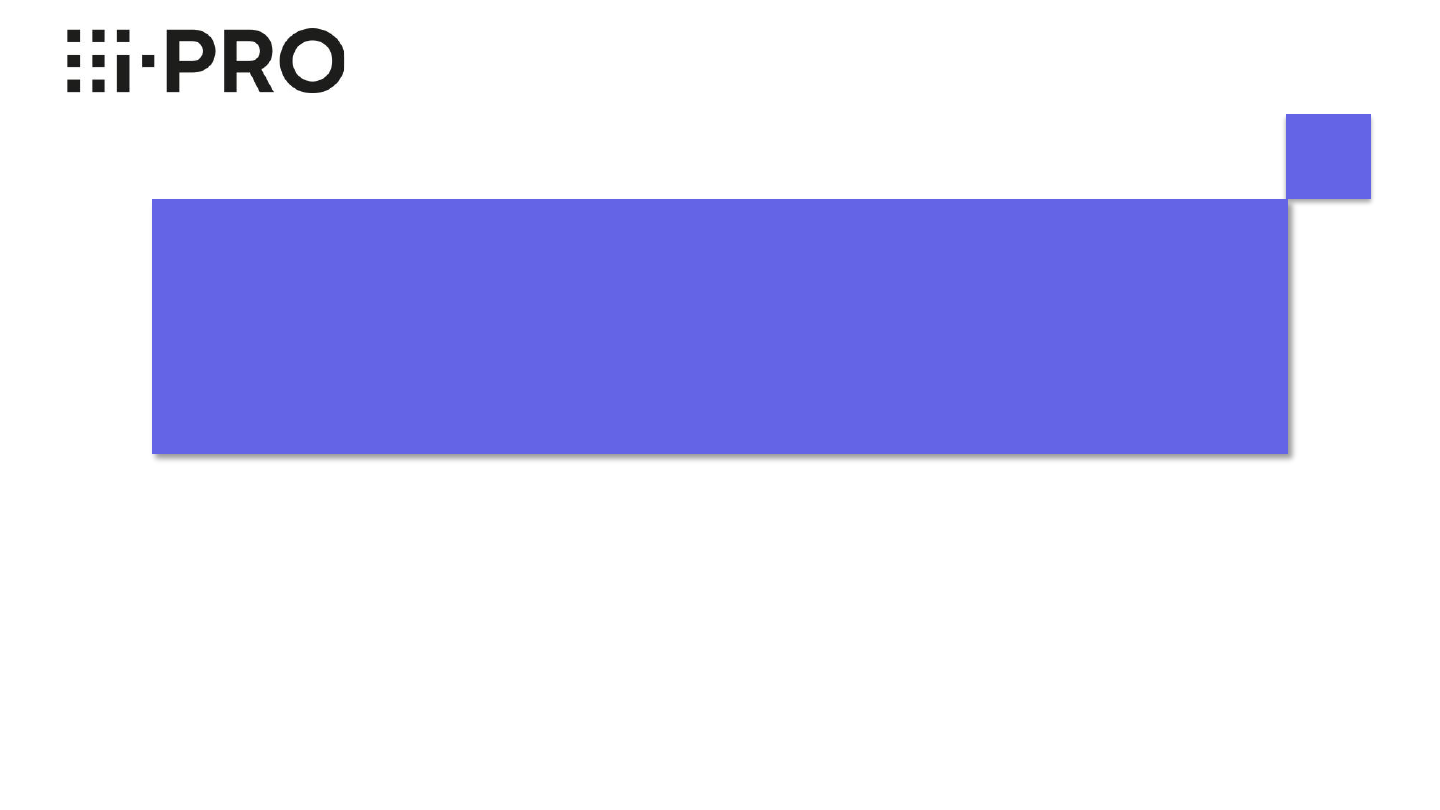
Settings
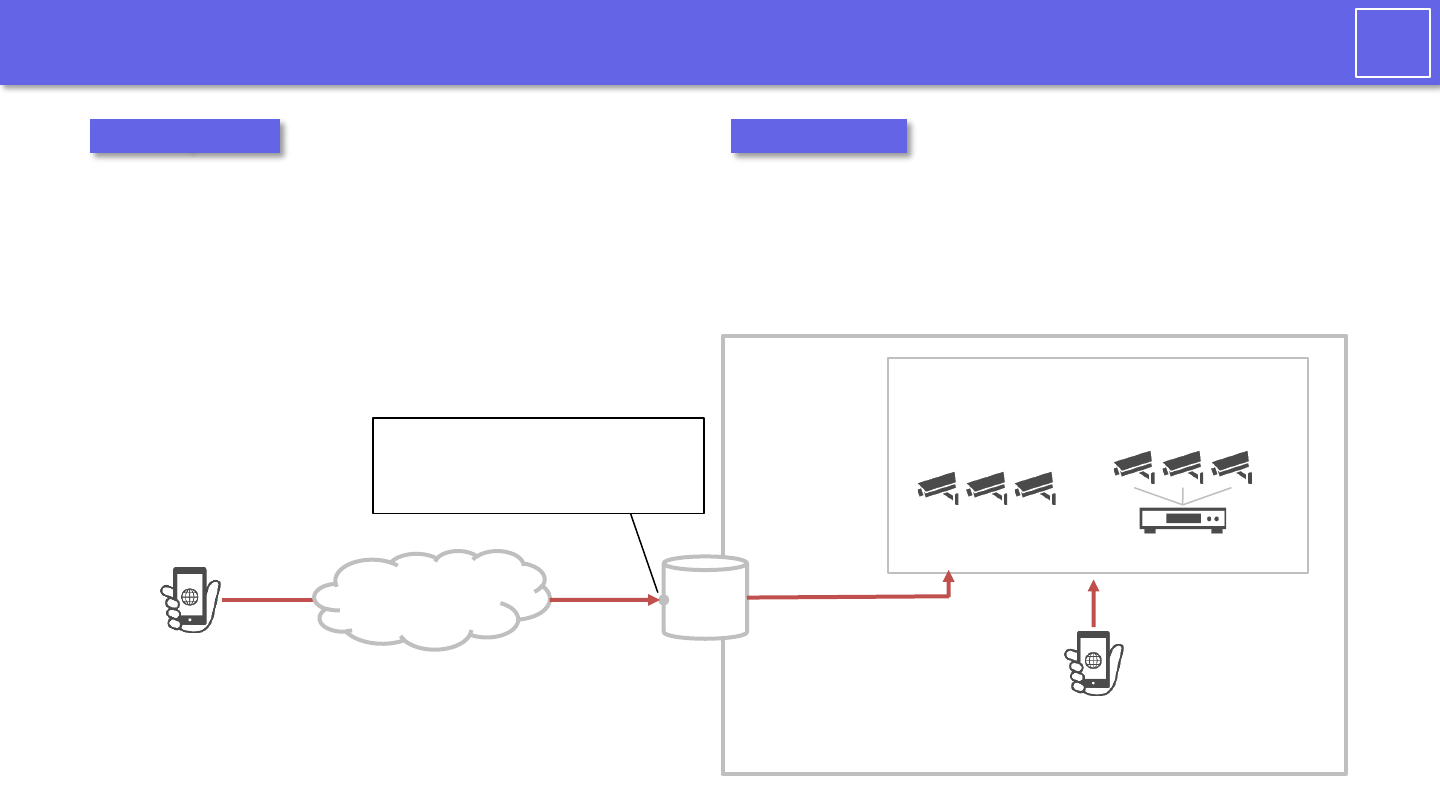
10/35
i-PRO
When setting the mobile notification tool
This document assumes that the following settings have
been completed.
• The settings for the camera, recorder, and i-PRO Mobile
APP must have been completed.
• The settings of network devices (router, etc.) must be
completed and video can be viewed on i-PRO Mobile
APP
LAN
Wi-Fi
router
Mobile devices
i-PRO Mobile APP
Monitoring equipment
Prerequisite
Mobile devices
i-PRO Mobile APP
(connected to Wi-Fi)
Cameras
Cameras with
recorder connection
The internet
Set up port forwarding of the
WAN address and port to the LAN
address and port of each camera.
Accessing to
cameras
Accessing to cameras
Assumed Skills
• Able to configure network devices (Wi-Fi router).
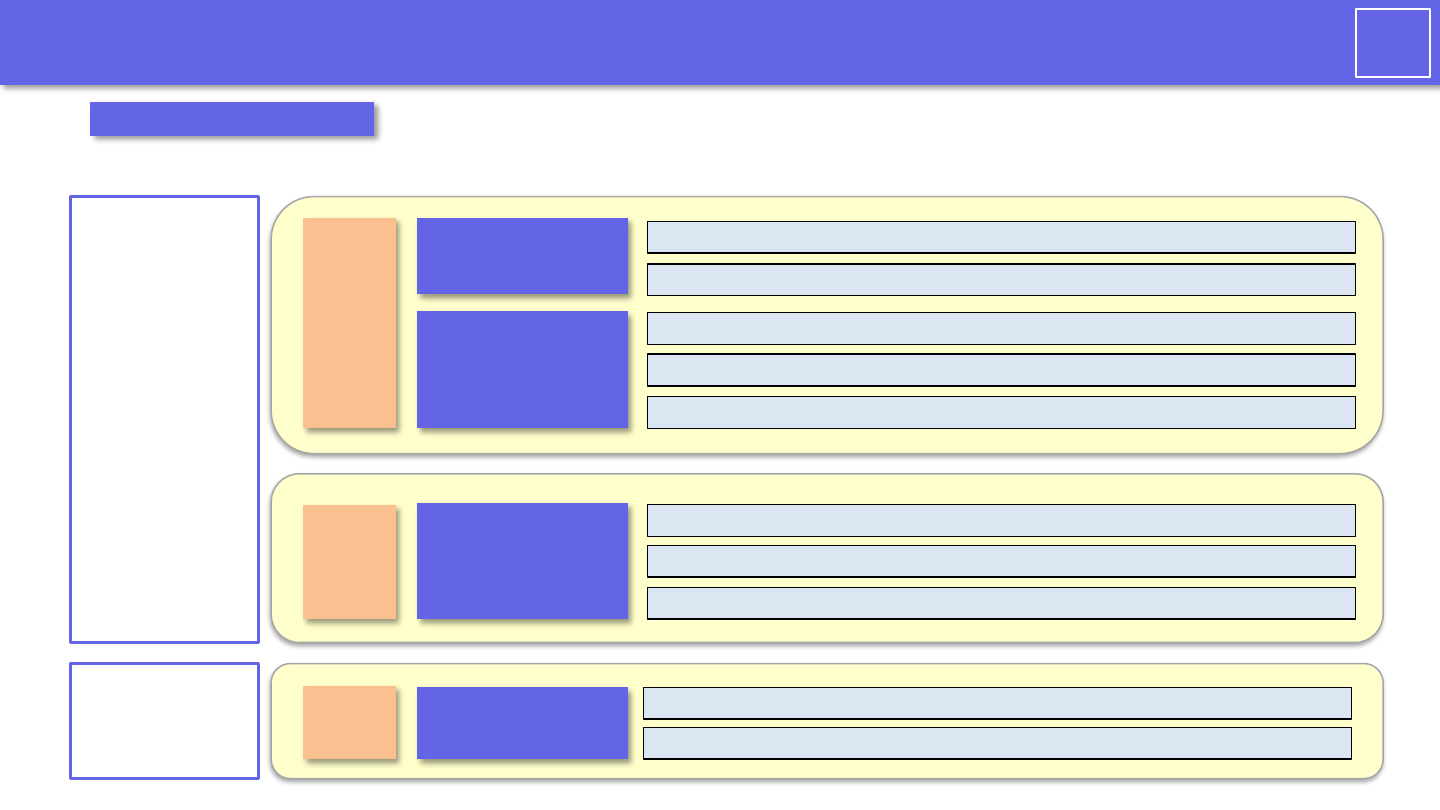
11/35
i-PRO
Mobile Notification Tool Settings Workflow
Set Administrator Password and Login / Select Network Card
Install MNT on your Windows PC
Connecting the PC application to the camera
Register a name in i-PRO Mobile APP.
Connecting PC applications to the recorder
PC settings
Mobile device
settings
Camera and
recorder settings
Prepare your PC and installer.
Text notification
settings
Thumbnail
notification
settings
Notification settings for thumbnails
PC settings
[P.14]
[P.13]
[P.16]
[P.19]
[P.17,18]
[P.23]
At the start of the work
Setting up a PC application on i-PRO Mobile APP
[P.20]
Step1
Step2
Step3
Reflect mobile device settings in PC apps.
[P.21]
MNT : Mobile Notification Tool
Select a mobile device to send thumbnails
[P.24]
Search for cameras and recorders
[P.15]
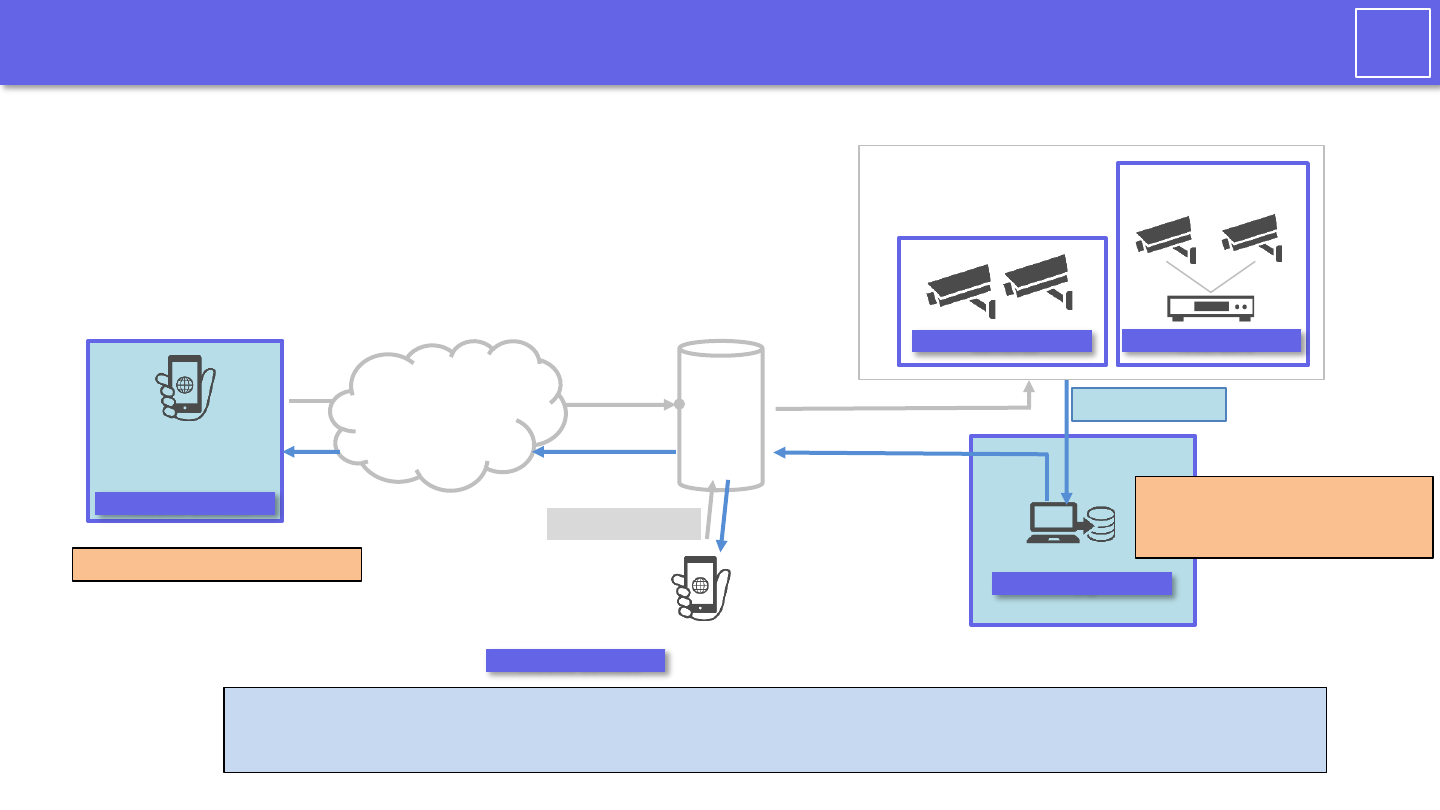
12/35
i-PRO
Network Settings: Text Notification Settings
Wi-Fi
router
Mobile devices
i-PRO Mobile APP
Monitoring equipment
Mobile devices
i-PRO Mobile APP
( connected to Wi-Fi )
The internet
Accessing cameras
TCP:1818 port
Text alarm
Note
This manual describes the configuration procedure using the following network as an example. When configuring,
change the IP address, port, and other settings to suit your network.
PC
recorders
cameras
Mobile devices
Mobile devices
Step 1: PC Setup
Camera connection
Recorder connection
Step 2: Mobile device settings
HTTPS:443 port
Accessing cameras
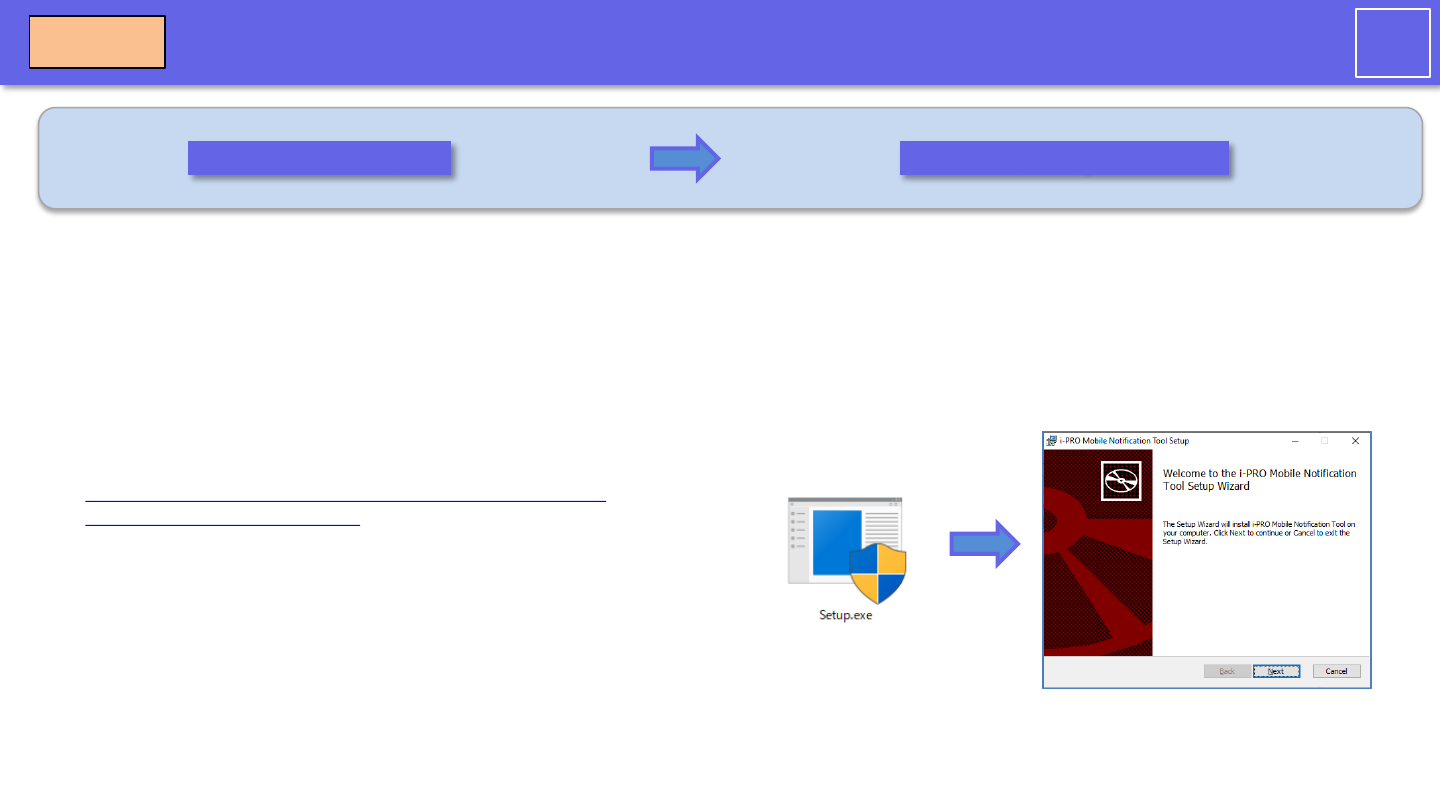
13/35
i-PRO
Install MNT on your Windows PC
Download the installer
Run Setup.exe
Step1
Mobile Notification Tool WEB page
https://i-pro.com/global/en/surveillance/products/security-
viewer/mobile-notification-tool
Download the installer (zip file) from the web page.
Run Setup.exe and follow the setup guide screen to install
the software.
Microsoft® .NET Framework 4.6.1 and Microsoft® Visual
Studio 2019 Visual C ++ Redistributable Package may be
installed. After installing these packages, reboot and
execute Setup.exe again.

14/35
i-PRO
Set Administrator Password and Login /
Select Network Card
Launch the Mobile
Notification Tool
Set Administrator Password &
Login
Selecting a network card
Double-click the downloaded Mobile
Notification Tool icon.
→Launch the Mobile Notification Tool.
Enter your user password
and click Login
Select the network card that is
connected to the wired LAN.
[Note]
This tool cannot be used with a
network card for wireless LAN.
This tool is not available for wireless
LAN network cards.
Enter your user name and password
Displayed only when first started
Step1
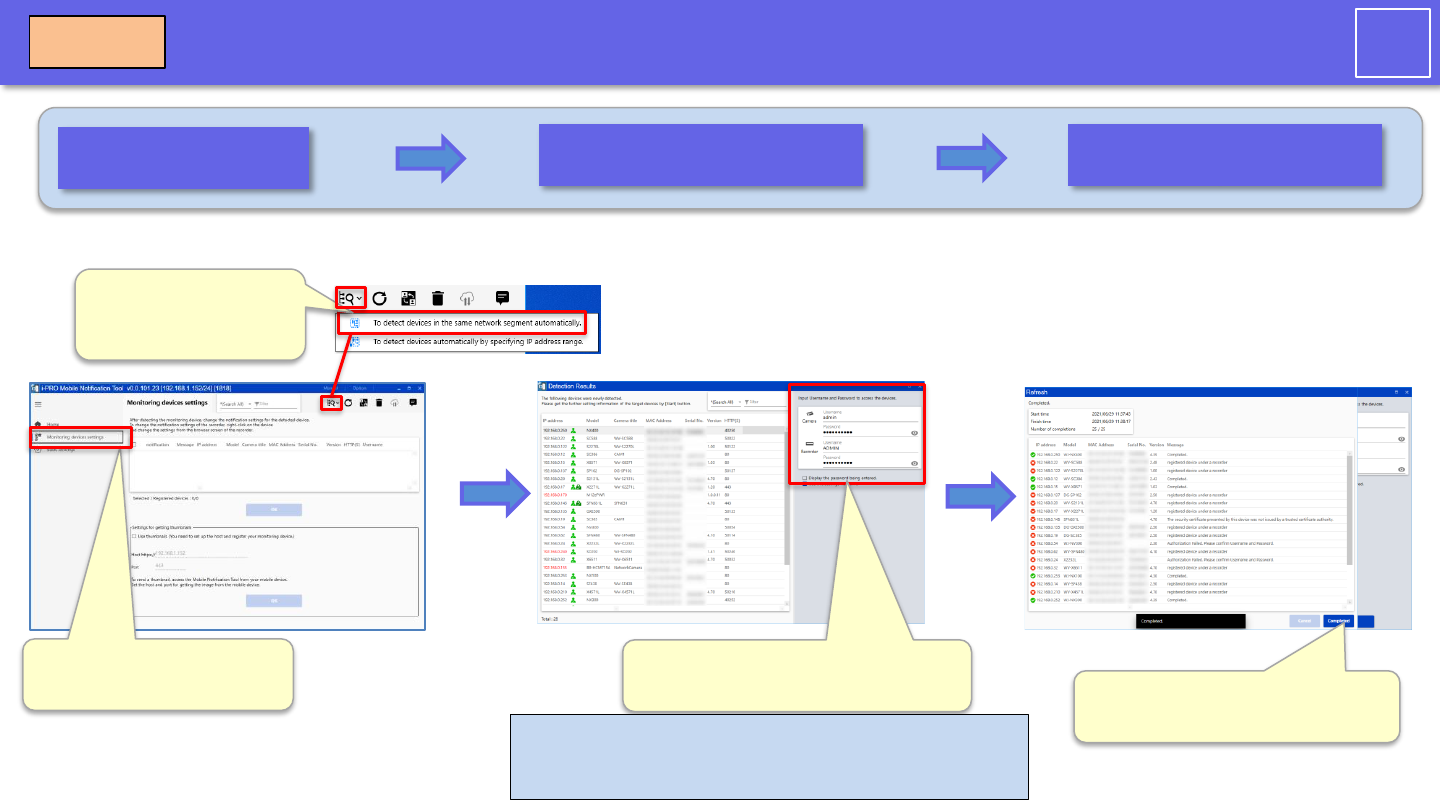
15/35
i-PRO
Search for cameras and recorders
Preparations for bulk camera
configuration are complete.
Search for cameras and
recorders
Entering authentication
information
Completed search for
camera/recorder
Step1
Enter the user name and password
for the camera/recorder.
Note
Only monitoring devices with the same user name and
password can be set at once.
Left menu -> Monitoring
devices settings
Automatic detection of
devices in the same
network
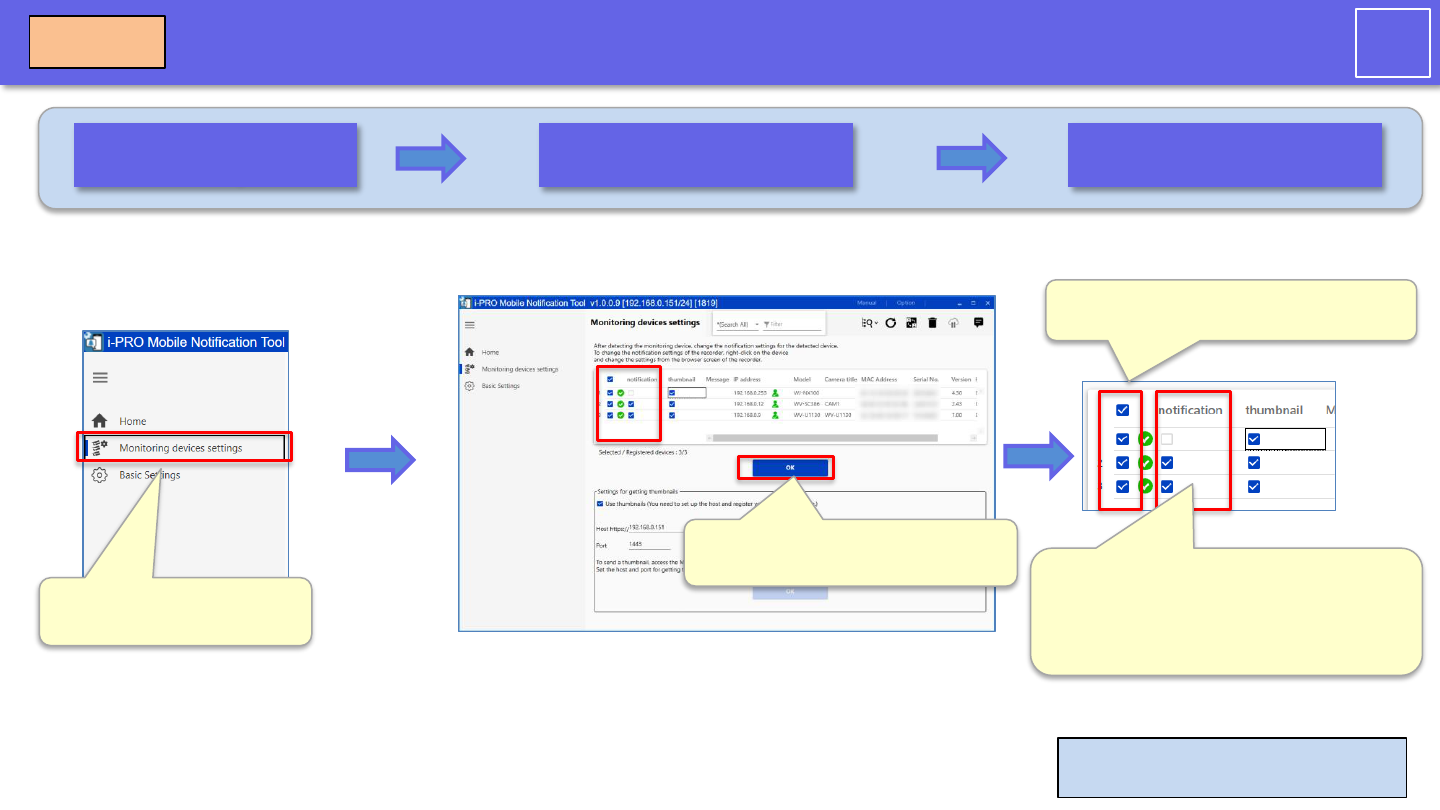
16/35
i-PRO
Connecting the PC application to the camera
List view of cameras and
recorders
Camera settings complete.
Monitoring devices
settings
Sets the text alarm notification setting
to on or off. The camera settings will
be changed and a completion
message will be displayed.
Step1
Left menu -> Monitoring
devices settings
Execute the settings of the camera
for which this checkbox is checked
The OK button can be pressed
only when the setting is changed.
[Note]
Recorder must be set manually.
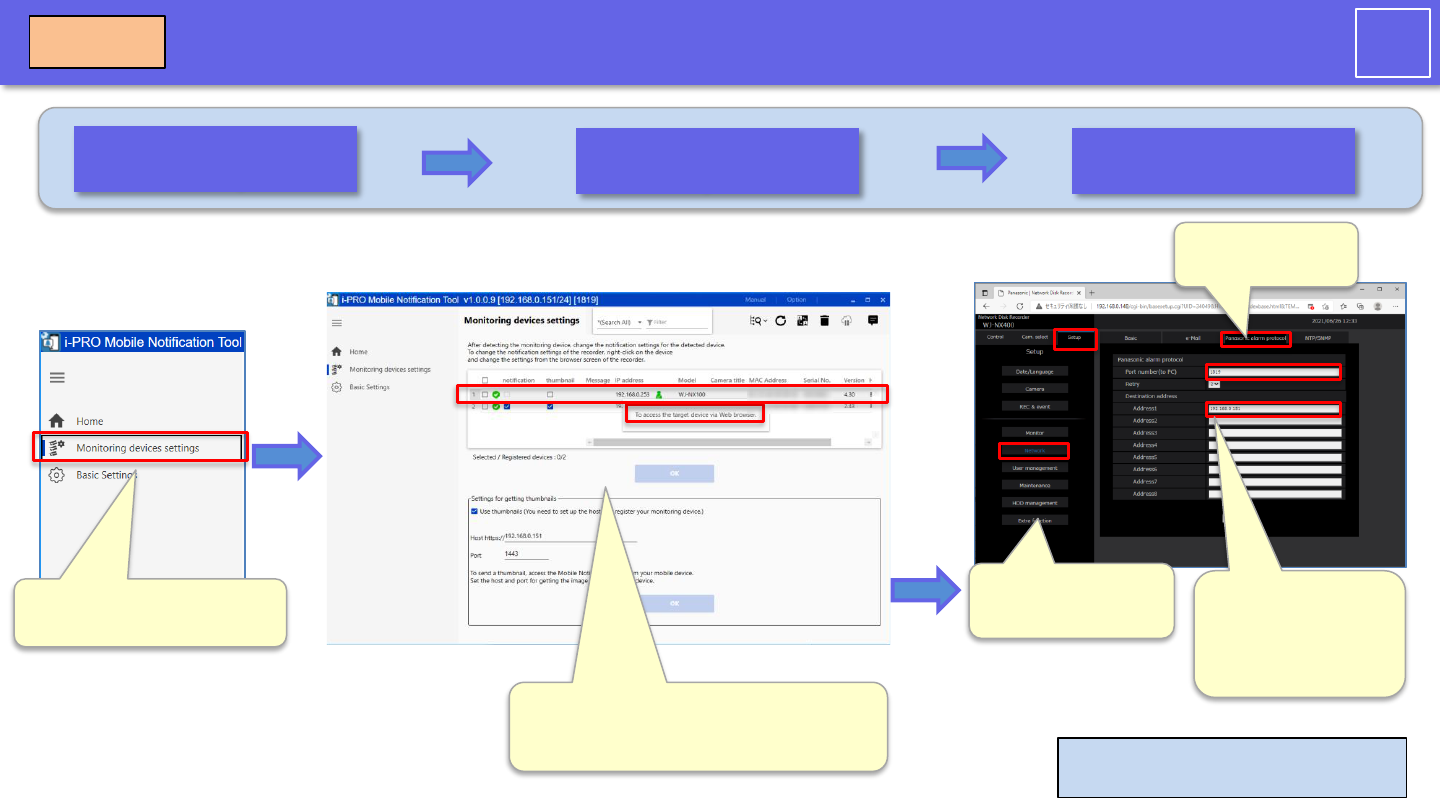
17/35
i-PRO
Connecting PC applications to the recorder
Monitoring devices
settings
Right-click on the recorder and select
“To access the target device via Web
browser" from the submenu.
Open the recorder's
settings screen.
[Note]
Recorder must be set manually.
Setting up the recorder
Step1
Select "Setup" tab-
>"Network".
Select TCP alarm
notification
Enter the port
number(to PC)and
Address (IP address
of the PC app).
Left menu -> Monitoring
devices settings
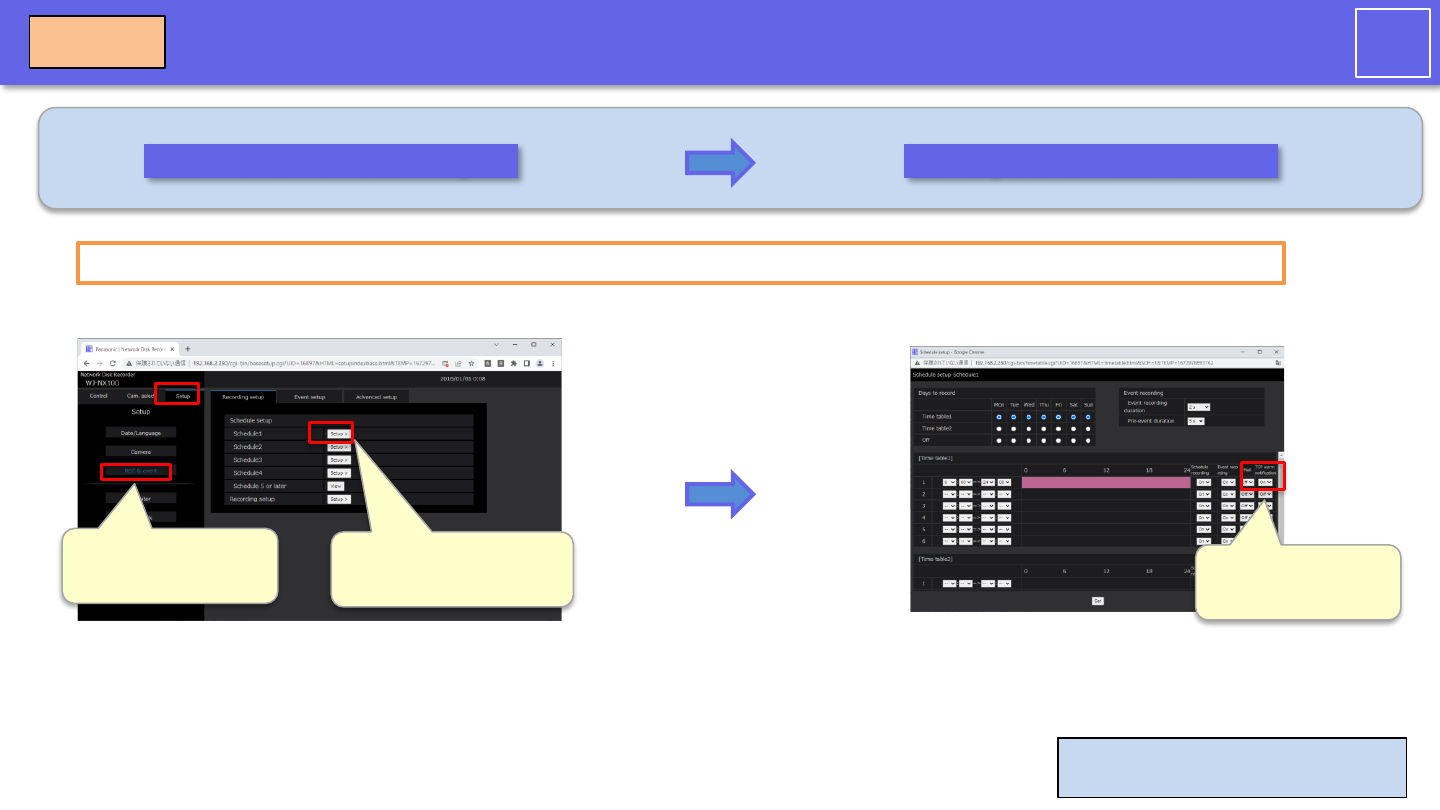
18/35
i-PRO
Connecting PC applications to the recorder
Step1
Recorder REC & event settings Configure TCP alarm notification
Select Setup tab
->REC & event
Press the Setup button
on Schedule1.
Set TCP alarm
notification to “on”
If multiple schedules or time schedules are registered, please make settings for each schedule or time schedule.
[Note]
Recorder must be set manually.
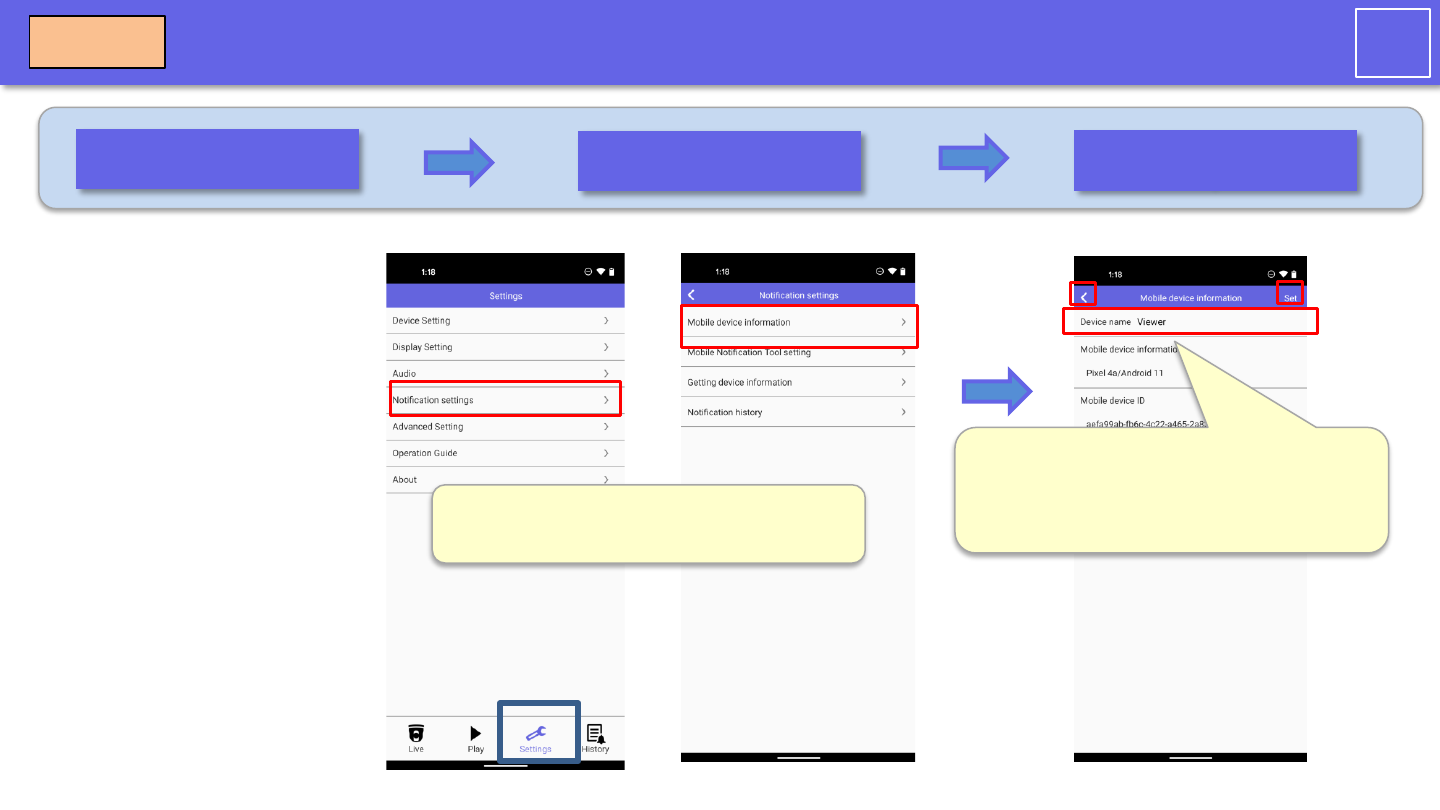
19/35
i-PRO
Register a name in i-PRO Mobile APP.
Update the i-PRO Mobile
APP to v11.0 or later and
configure it to allow
viewing of camera video
from the i-PRO Mobile
APP.
Launch the i-PRO Mobile
APP
Open Mobile device
Information
Device name registration
complete.
Open Settings → Notification Settings →
Mobile device Information
Step 1: Enter the device name (any string).
Step 2: Tap “Set" in the upper right corner.
Step 3: After successful registration, tap
“<“ in the upper left corner to return.
Step2
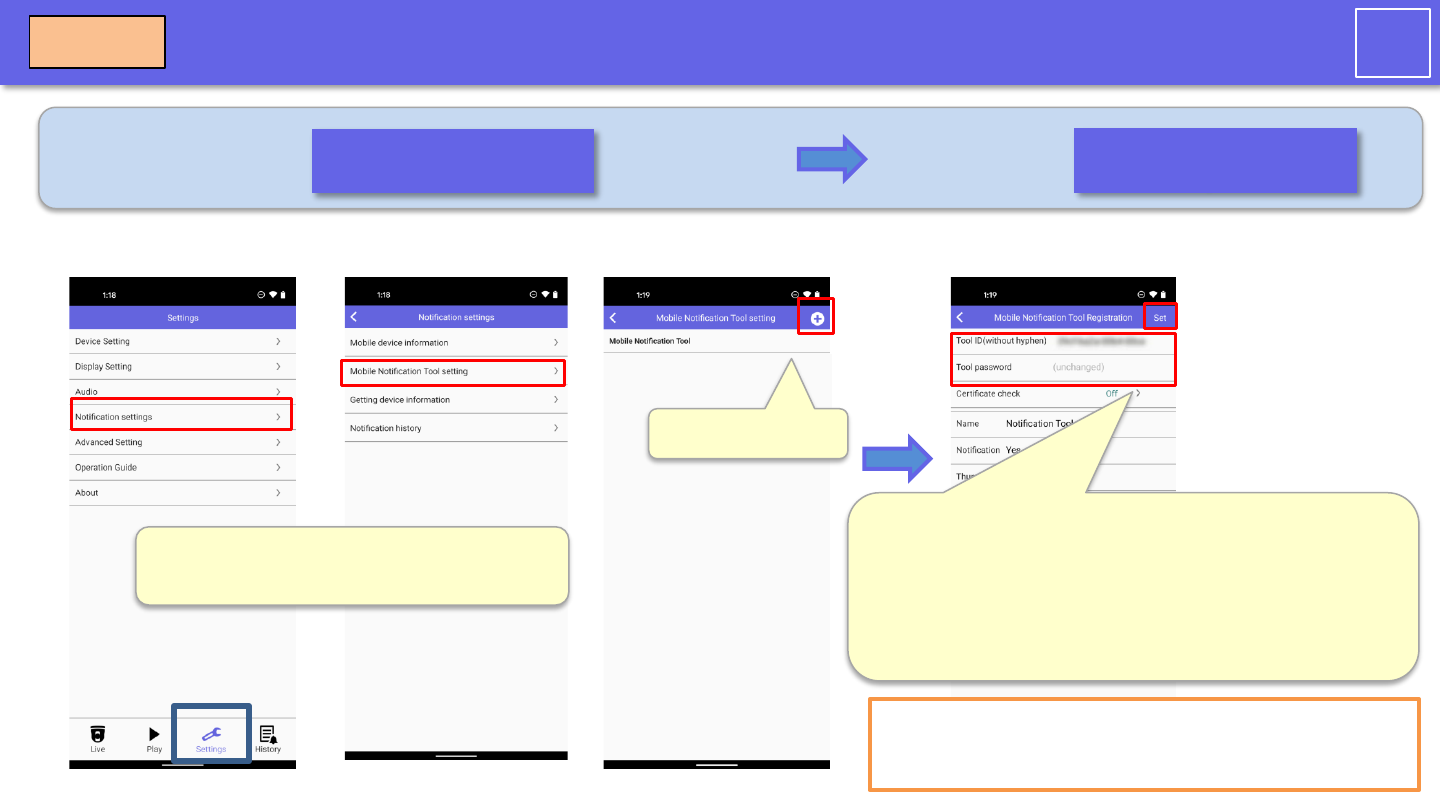
20/35
i-PRO
Setting up a PC application on i-PRO Mobile APP
Note
If you have changed your PC app password from the
[Basic Settings] menu, enter the new password.
Open Mobile device
Information
PC app registration
completed.
Step 1: Enter your tool ID.
(Tool ID is displayed at the top of the home screen of the
PC application)
Step 2: Enter the administration password for the tool.
(The default is the login password for the PC app)
Step 3: Tap “Set" in the upper right corner.
Step2
Please enter the tool ID
in uppercase
alphanumeric characters
without hyphen.
Open Settings → Notification Settings →
Mobile Notification Tool setting
Tap the "+" button.
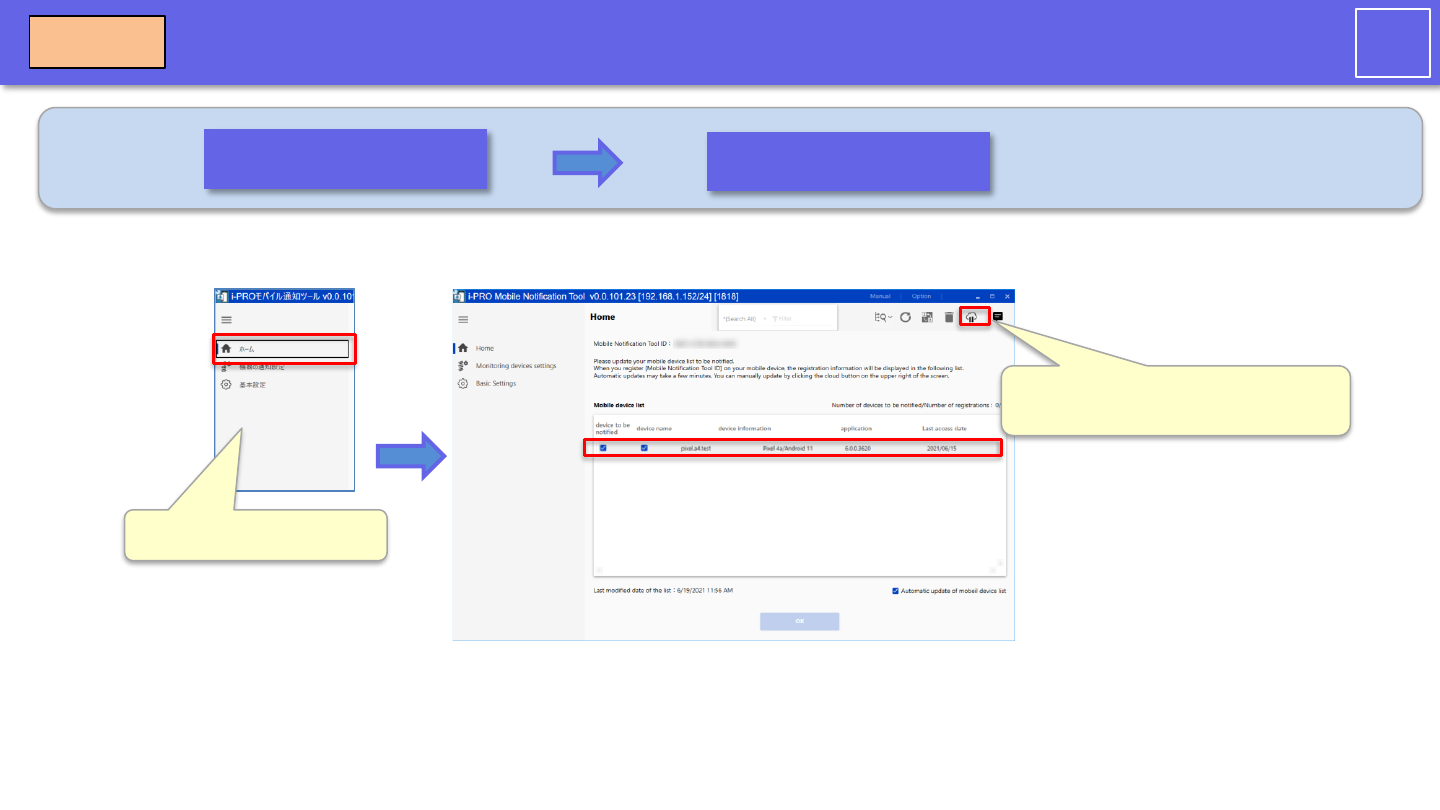
21/35
i-PRO
Reflect mobile device settings in PC apps.
Step2
Open Home
Click the Update Mobile Device
List button.
Display of registered
terminals
Select "Home.
Clicking the Update Mobile Device
List button will immediately display
the registered mobile devices.
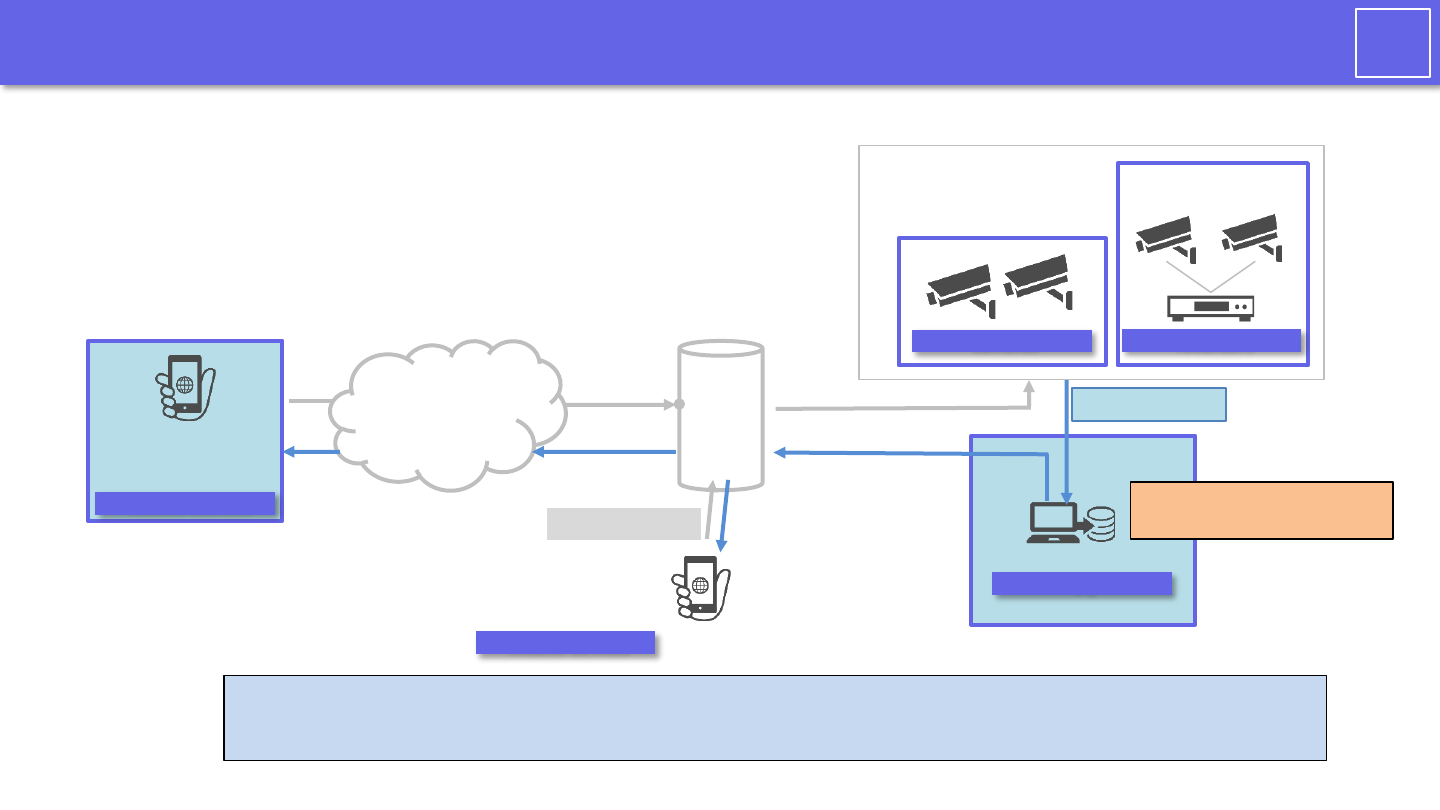
22/35
i-PRO
Network Settings: Thumbnail Notification Settings
Wi-Fi
router
Mobile devices
i-PRO Mobile APP
Monitoring equipment
Mobile devices
i-PRO Mobile APP
( connected to Wi-Fi )
The internet
Accessing cameras
TCP:1818 port
Text alarm
Note
This manual describes the configuration procedure using the following network as an example. When configuring,
change the IP address, port, and other settings to suit your network.
PC
recorders
cameras
Mobile devices
Mobile devices
HTTPS:443 port
Accessing cameras
Step3:Thumbnail Image
Notification settings

23/35
i-PRO
Notification settings for thumbnails
List view of cameras and
recorders
Monitoring devices
settings
Check the "Use thumbnail" checkbox in
the “Setting for getting thumbnails".
Enter the host and port
and click the OK button.
Thumbnail notification settings
are complete.
Step3
Set the thumbnail notification
on/off and click the OK button.
Left menu -> Monitoring
devices settings
Note
Thumbnail notifications can be sent to up to 20 mobile devices.
Execute the settings of the camera
for which this checkbox is checked
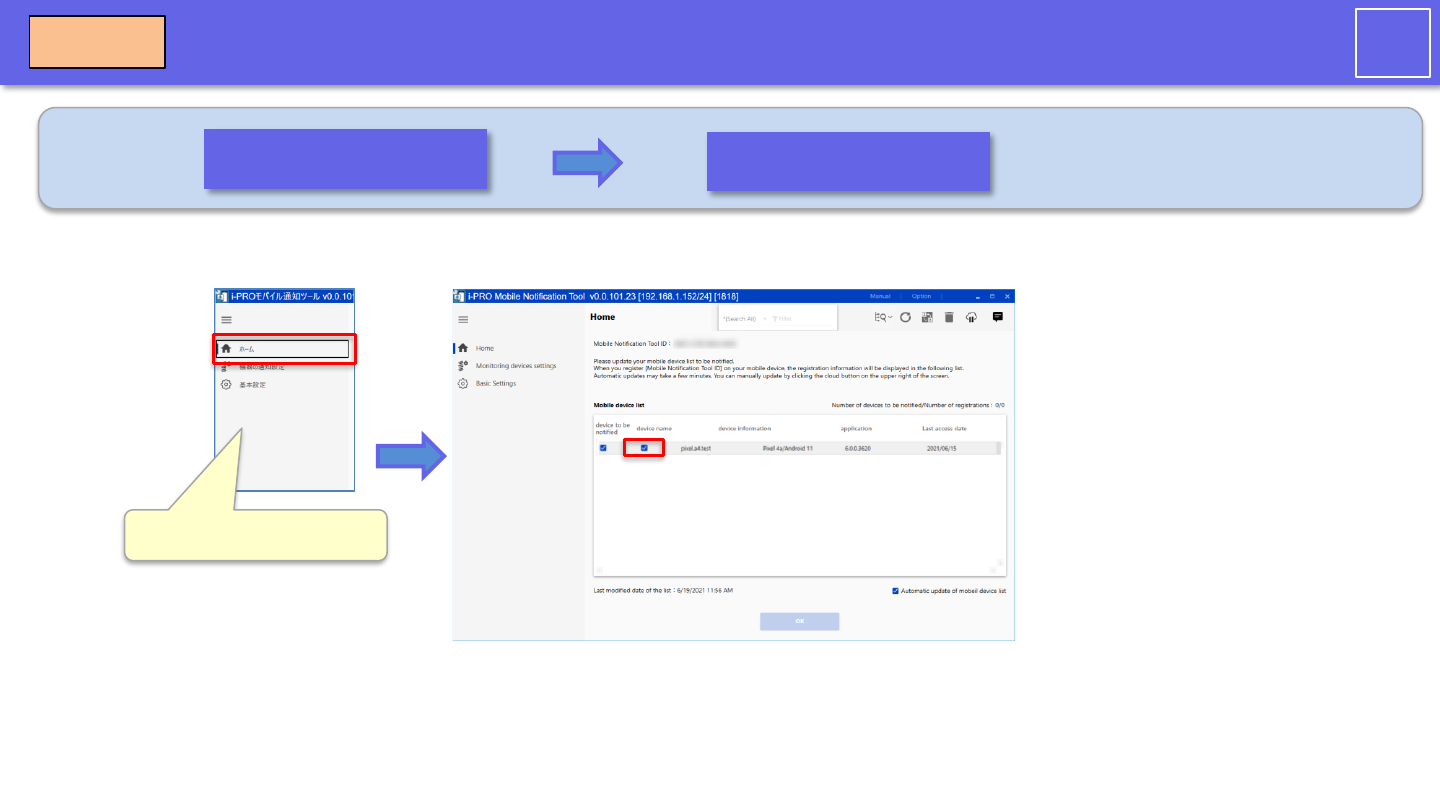
24/35
i-PRO
Select a mobile device to send thumbnails
Step3
Open Home
Select a mobile device
Select "Home.
Check the thumbnail and press the OK button
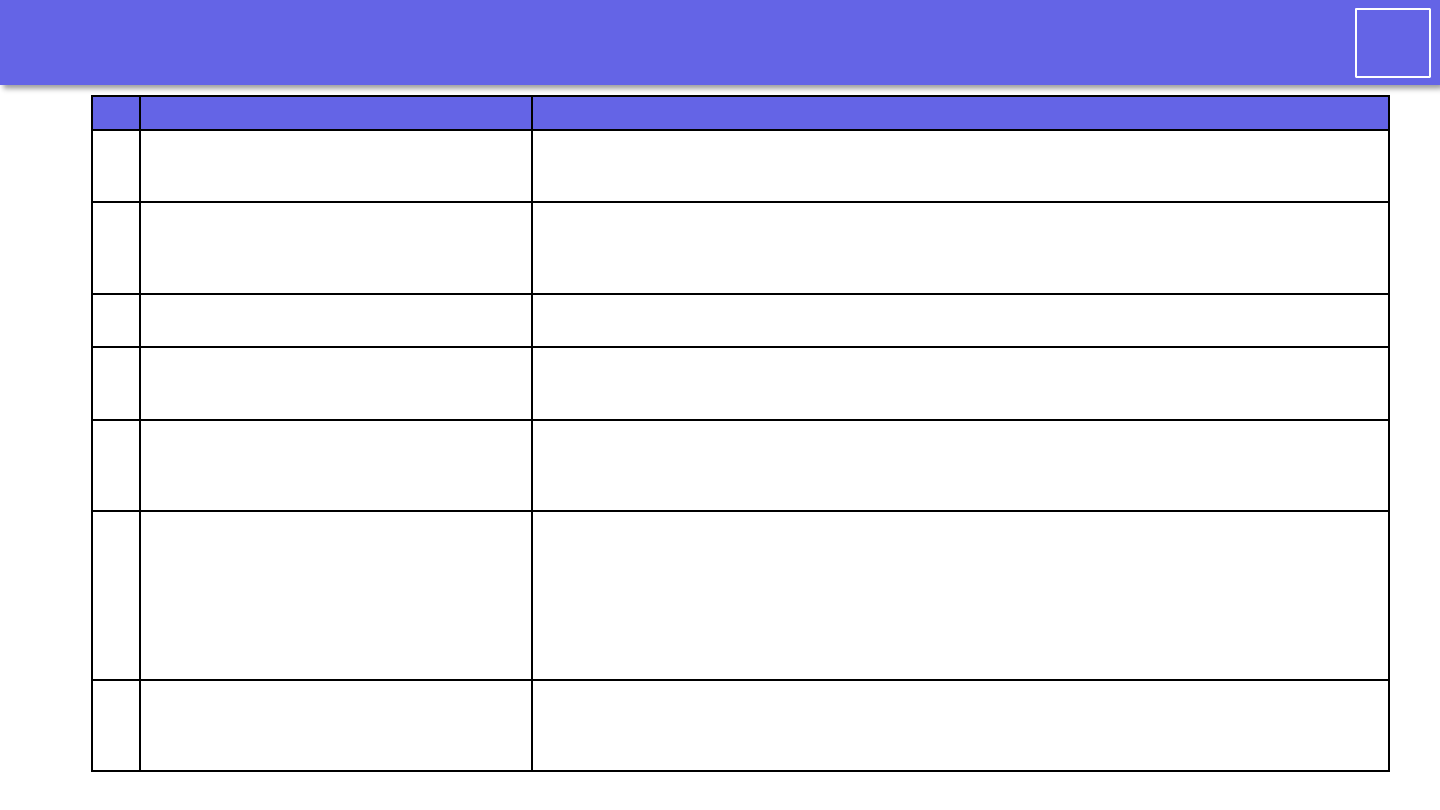
25/35
i-PRO
FAQ
Question Answer
1
Where are the "Tool ID" and "Mobile Notification
Tool ID" listed?
It is displayed at the top of the home screen of the PC application.
2
If I forget my administrator password, can I reset
it?
Password reset is possible. Please uninstall the PC application and then install it again. After installation, the
administrator password setting screen will start. However, if you want to change the password already set on the
mobile device, you need to change the “Tool Password" set on the mobile device as well.
3
How do I change the login password? You can change it from the menu "Options"-> "Login" at the top right of the screen.
4
How do I change the “Tool password" that I enter
in the i-PRO Mobile APP?
You can change it from the left side of the menu of the PC software "Basic settings"-> "Mobile Notification Service
Password".
5
Can the screen be closed automatically?
Yes. If you leave the setting screen open, the window will close automatically after a while. Alarm notification can be
performed even if the setting screen is closed. To open the settings screen, right-click the icon in the task tray and
select "Settings" to start it. Please be careful not to leave your seat with the setting screen open.
6
How can I get a thumbnail image?
In order to notify thumbnails, it is necessary to set thumbnail notification settings in the PC application. From the
“Monitoring Devices Settings" screen, check the device to notify and the device to send thumbnails, and click the
OK button. After that, make sure that the notifications and thumbnails are checked on the "Home" screen.
Thumbnail images are notified only when the mobile device and the PC on which the PC application is installed are
connected to the same local network.
We recommend using the latest version of the mobile device OS (Android / iOS). Also, confirm the Android / iOS
notification settings and set to display notifications.
7
Why am I getting a duplicate port error?
The port for alarm notification (default 1818) is duplicated with the port used by other software. Please use the port
so that there is no duplication in the same PC. You can change the port used by this tool from "Basic settings".
When changing the port, also change the settings of the monitoring device.
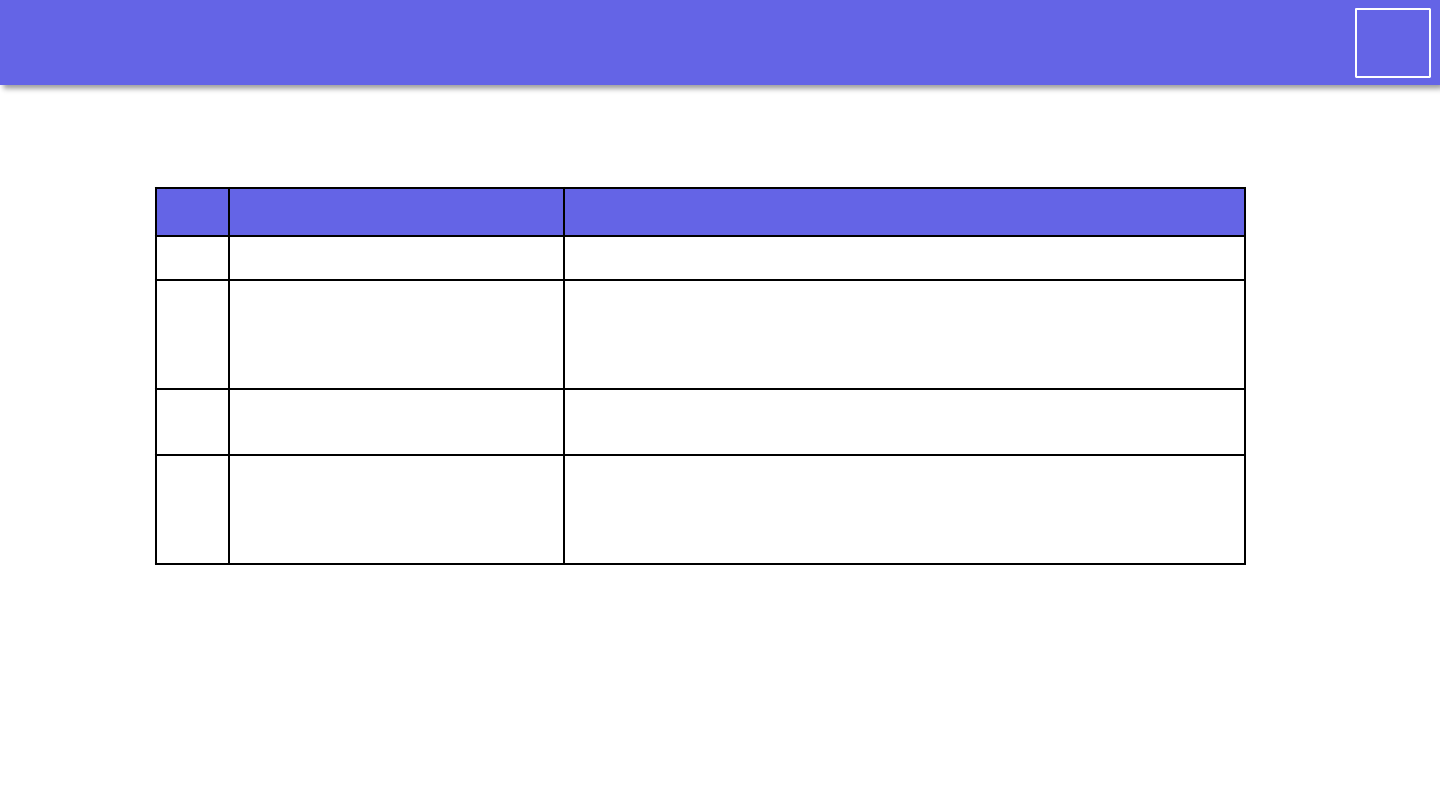
26/35
i-PRO
Software Specifications
No. Item Description
1 OS Windows 10 Pro
2
Maximum number of cameras and
recorders to be registered
Up to 50 units per PC in total
Note: If you need to process more than 50 alarms at the same time, you will
need to add more PCs and a mobile notification tool.
3
Maximum number of mobile devices
registered
Up to 100 units per PC
4
Maximum number of mobile devices
sending thumbnail images
Up to 20 units per PC
Note: The mobile app can only receive thumbnail images when connected to the
local network.
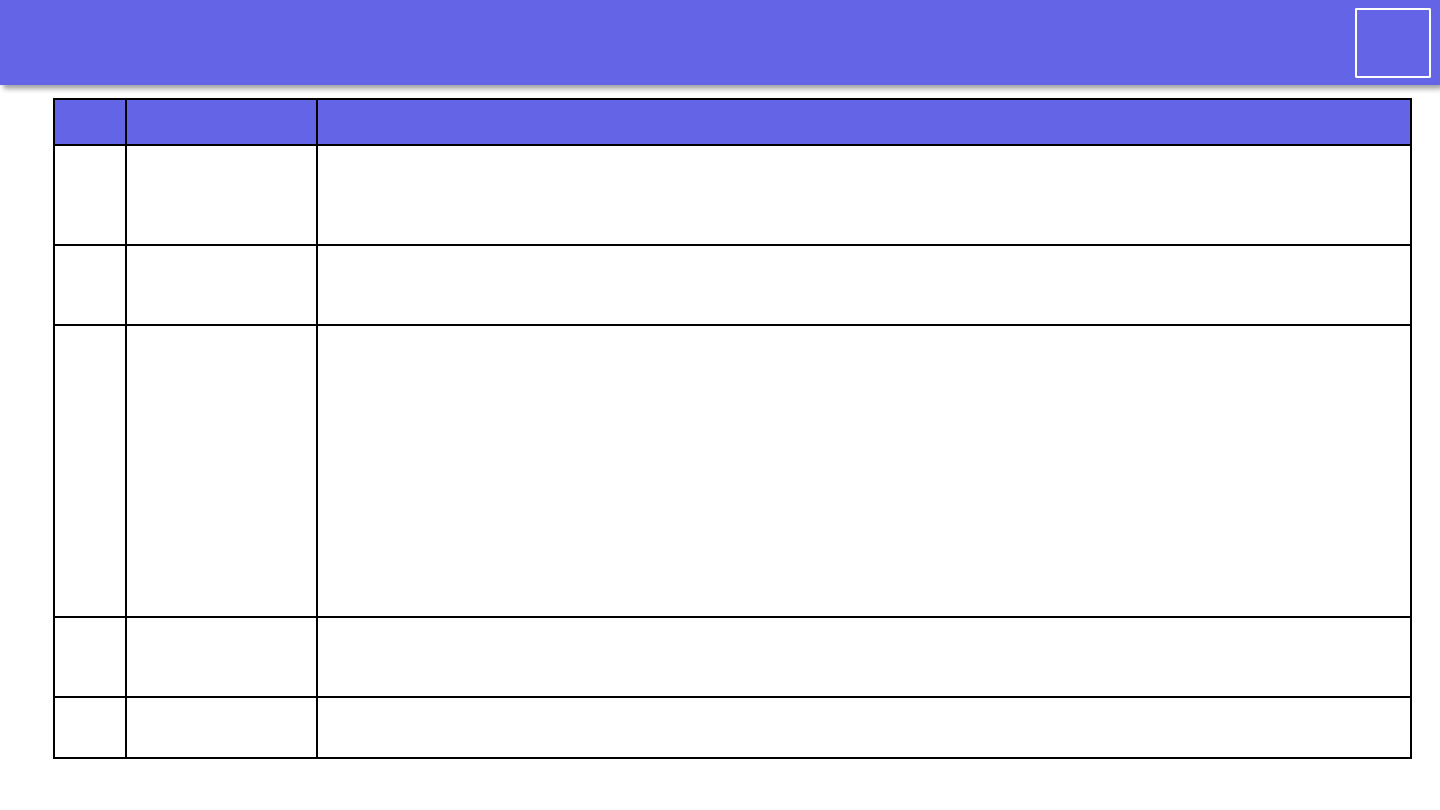
27/35
i-PRO
対応品番
No. type Model
1
PTZ (Pan / Tilt /
Zoom) type network
camera
WV-S6111,WV-S6130,WV-S6130Q,WV-S6131,WV-S6530N,WV-S6530NQ,WV-X6511N,WV-X6531N,WV-X6531NPJ,WV-X6531NQ,WV-X6531NS,WV-
S6532LN,WV-S6532LNS,WV-X6533LN,WV-X6533LNS,WV-SUD638,WV-SUD638B
,WV-SUD638-H,WV-SUD638PJ,WV-SUD638-T,WV-SC384,WV-SC385,WV-SC387A,WV-SC588A,WV-SW395,WV-SW395A,WV-SW395APJ,WV-
SW397B,WV-SW598A,WV-SW598APJ,WV-V6430L
2
Dome type network
camera
WV-S3111L,WV-S3131L,WV-S3131LQ,WV-S3511L,WV-S3512LM,WV-S3531L,WV-S3532LM,WV-S3531LQ,WV-SFN110,WV-SFN130,WV-SFN130PJ,WV-
SBV111M,WV-SBV131M,WV-SFV110,WV-SFV110M,WV-SFV130,WV-SFV130M,WV-SF132,WV-SW115,WV-SW155,WV-SW155MA,WV-SW158,WV-
S3131LUX
3
Box type network
camera
WV-S1136,WV-S1136Q,WV-S1536L,WV-S1536LN,WV-S1536LNQ,WV-S1536LTN,WV-S1536LTNQ,WV-S1111,WV-S1112,WV-S1131,WV-S1131PJ,WV-
S1132 ,WV-S1511LN,WV-S1531LN,WV-S1531LNPJ,WV-S1531LNQ,WV-S1531LNS,WV-S1531LTN,WV-S1550L,WV-S1570L,WV-U1132,WV-U1142,WV-
U1532L,WV-U1532LQ,WV-U1542L,WV-U1130,WV-X1551LN,WV-X1571LN,WV-X5550LT,WV-X5550LTPJ,WV-S1552L,WV-S1552LQ,WV-S1572L,WV-
S1572LQ,WV-SPN310A,WV-SPN310APJ,WV-SPN311A,WV-SPN531A,WV-SPN611,WV-SPN631,WV-SPW311AL,WV-SPW312L,WV-SPW531AL,WV-
SPW532L,WV-SPW611,WV-SPW611L,WV-SPW631L,WV-SPW631LPJ,WV-SPW631LT,WV-SPV781L,WV-SPV781LPJ,WV-SP102,WV-SP105,WV-V1170,K-
EW114L01E,K-EW114L03AE,K-EW114L06AE,K-EW214L01E,K-EW214L03E,WV-V1330L1,WV-V1330LK,WV-S2136,WV-S2136L,WV-S2136LQ,WV-
S2236L,WV-S2236LQ,WV-S2536L,WV-S2536LN,WV-S2536LNQ,WV-S2536LTN,WV-S2536LTNQ,WV-S2110,WV-S2111L,WV-S2130,WV-S2131,WV-
S2131L,WV-S2131LPJ,WV-S2131LQ,WV-S2211L,WV-S2231L ,WV-S2231LQ,WV-S2511LN,WV-S2531LN,WV-S2531LNQ,WV-S2531LTN,WV-
S2531LTNQ,WV-S2250L,WV-S2270L,WV-S2550L,WV-S2570L,WV-U2132L,WV-U2132LQ,WV-U2142L,WV-U2532L,WV-U2532LQ,WV-U2542L,WV-
U2542LQ,WV-U2130L,WV-U2130LQ,WV-U2140L,WV-U2530L,WV-U2530LQ,WV-U2540L,WV-X2232LJ,WV-X2251L,WV-X2271L,WV-X2533LNJ,WV-
X2551LN,WV-X2571LN,WV-S2252L,WV-S2252LQ,WV-S2272L,WV-S2272LQ,WV-S2552L,WV-S2552LQ,WV-S2572L,WV-S2572LQ,WV-SFN310A,WV-
SFN311A,WV-SFN311L,WV-SFN531,WV-SFN611L,WV-SFN631L,WV-SFR310A,WV-SFR311A,WV-SFR531,WV-SFR611L,WV-SFR631L,WV-SFV310A,WV-
SFV311A,WV-SFV531,WV-SFV611L,WV-SFV631L,WV-SFV631LT,WV-SFV781L,K-EF134L01E,K-EF134L02AE,K-EF134L03AE,K-EF134L06AE,K-EF234L01E,K-
EF234L03E,WV-V2530L1,WV-V2530LK
4
360-degree fisheye
network camera
WV-S4150,WV-S4150Q,WV-X4170,WV-X4170Q,WV-X4171,WV-S4550L,WV-S4550LPJ,WV-S4550LM,WV-S4550LQ,WV-X4571L,WV-X4571LM,WV-
X4571LQ,Z-X4572,WV-S4151,WV-X4172,WV-X4173,WV-X4173Q,WV-S4551L,WV-S4551LM,WV-X4573L,WV-X4573LM,WV-SFN480,WV-SFN480PJ,WV-
SFV481,WV-SF438,WV-SF448E,WV-SF448P,WV-SMR10N3,WV-SW458,WV-SW458MA
5
Multi-sensor network
camera
WV-S8531N,WV-S8531NQ,WV-X8571N,WV-X8571NQ,WV-S8530N,WV-S8530NQ,WV-X8570N,WV-X8570NQ
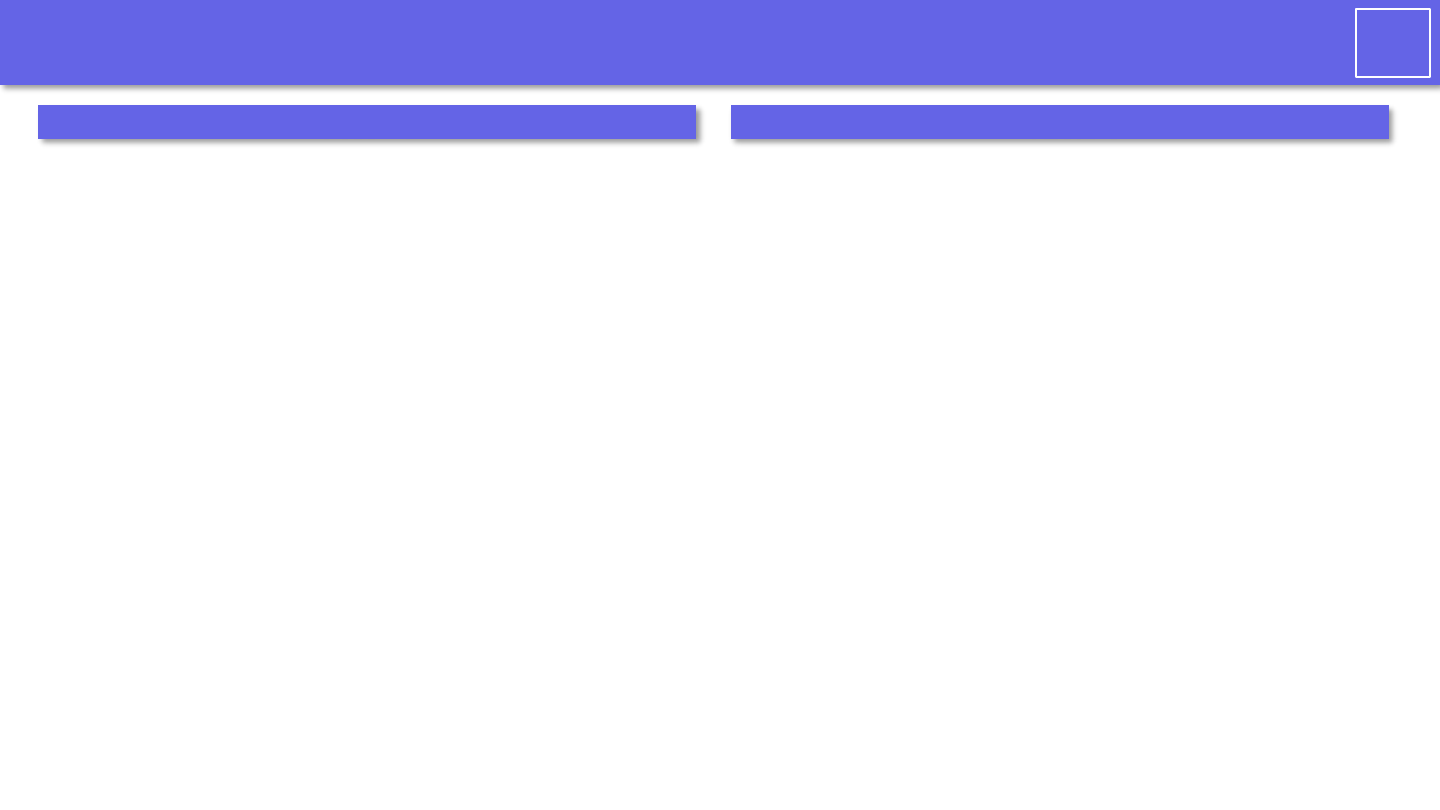
28/35
i-PRO
1. About password management
• The management of passwords used by this tool is at the user's own risk.
• Do not use a password that you use elsewhere.
• Please be careful not to ask for your ID / password by spoofing our customer support.
• Account and password sharing will not be able to identify the operator.
2. About the use of tools
• If you want to transfer or dispose of the computer on which this tool is installed, delete
the data.
• If this tool is not operating due to a power outage, etc., alarm notification may not be
possible.
• If this tool receives a large number of alarms in a short time, alarm notifications may be
delayed or missing. Review the device settings to see if they are set to notify you of
unnecessary alarms.
• Please use the latest version. Please download the latest version from our website and
install it.
• Alarm notification may not be possible due to the suspension of the external service
(Google Firebase Cloud Messaging).
• This product is an application that runs on Windows OS. For stable operation, please
restart your PC regularly.
• Since this tool is used on a PC connected to the Internet, there is a risk of information
leakage. Please use it after taking measures against threats on the Internet.
• Enable security protection with Microsoft Windows Defender.
• If you run this software at the same time as multiple applications, the operation may
become unstable due to lack of resources such as CPU and memory. Do not use at the
same time as heavy-duty applications.
• If used at the same time as an application that changes hard disk access such as HDD
encryption, performance may deteriorate. Do not use these software at the same time
if it interferes with operation.
PrecautionsDisclaimer
We do not take any responsibility for the following under any circumstances.
1. The customer should be aware that this software cannot continue to operate under any
circumstances without causing any problems.
2. This tool does not guarantee the operation 24 hours a day, 365 days a year for all alarm
notifications.
3. Since this system uses Web services and wireless communication, it may not be possible to use
functions as intended, such as delays or omissions in alarm notifications due to interference or
interference.
4. We are not responsible for any loss or damage caused by the unexpected use of this software.
5. Even if the data stored in the storage device is changed or lost due to a malfunction of this
software, our company (hereinafter, in this article, including our parent company, affiliated
companies and / or subsidiaries) does not guarantee.
6. We may cause accidental or indirect damages resulting from your use or inability to use the
Software, or loss of remedies to be received, loss of profits, or any other damages resulting from
your use. We are not responsible for it.
7. If the customer changes the operating environment including the computer due to the change or
version upgrade of the operating system, we are not responsible for applying this software to the
operating environment.
8. We do not guarantee any defects in this software due to your changes or modifications. In
addition, we will not be liable for any damage caused to the customer as a result of changes or
modifications.
9. We do not guarantee that the use of this software will not infringe or cause infringement of
intellectual property rights owned by third parties.
10. Unless prohibited by law, we may injure or incidentally, including lost profits, data loss, business
interruption or other commercial damage or loss, caused or related to the use or inability to use
the software. We will not be liable for any special, indirect or consequential damages, regardless
of the grounds of liability (contract, tort, etc.), even if the Company suggests the possibility of
such damages. not. This limitation may not apply to you in jurisdictions that do not allow you to
limit your liability for personal injury or incidental or consequential damages. In all cases (unless
applicable law requires otherwise for personal injury), our total liability for any damages to you is
limited to US $ 50. The above restrictions apply even if the above remedies fail to achieve their
essential purpose.
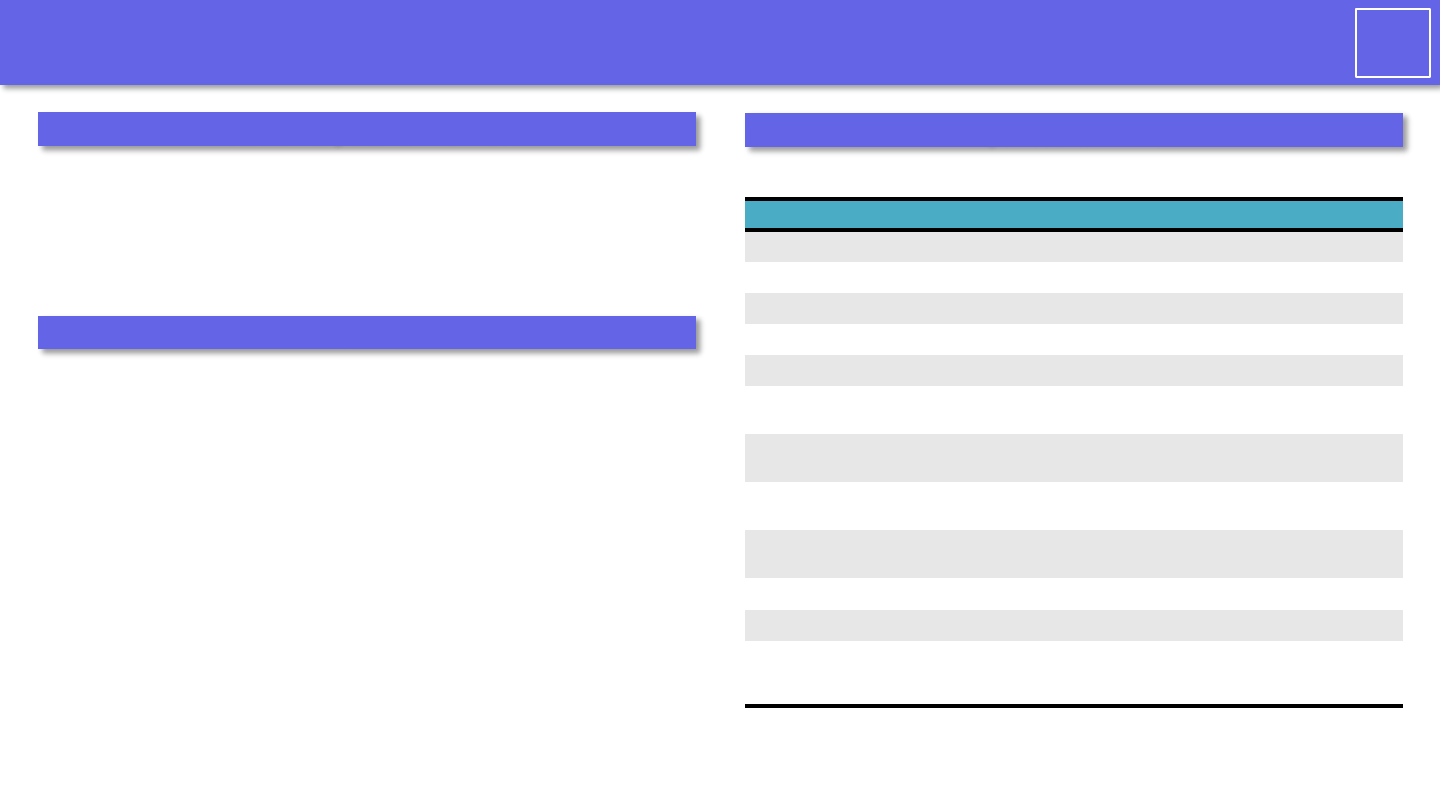
29/35
i-PRO
Open source software
This software uses the following open source software.
Software name copyright license
httpd Described in the NOTICE file Apache-2.0
Microsoft.Data.SQLite Public domain Apache-2.0
DeviceId Matthew King MIT License (MIT)
FCMSharp Philipp Wagner MIT License (MIT)
MahApps.Metro MahApps.Metro MIT License (MIT)
MaterialDesignThemes James Willock, Mulholland
Software and Contributors
MIT License (MIT)
MaterialDesignColors James Willock, Mulholland
Software and Contributors
MIT License (MIT)
Dragablz James Willock, Mulholland
Software and Contributors
MIT License (MIT)
MaterialDesignThemes.
MahApps
James Willock, Mulholland
Software and Contributors
MIT License (MIT)
ControlzEx Jan Karger, Bastian Schmidt MIT License (MIT)
Newtonsoft.Json James Newton-King MIT License (MIT)
DotNetZip The Apache Software Foundation
ymnk, JCraft,Inc
Jean-loup Gailly and Mark Adler
MS-PL、Apache-2.0、MIT
License (MIT)
、BSD-3-Clause、Zlib
• Microsoft, Windows, and Internet Explorer are trademarks or registered trademarks
of Microsoft Corporation in the United States and other countries.
• Google and Firebase are trademarks or registered trademarks of Google LLC.
• Apple is a trademark of Apple Inc., registered in the U.S. and other countries.
Trademark
Protection of personal information
The information that can be identified by the person in the image notified by the
system using this software corresponds to "personal information" stipulated in the
"Act on the Protection of Personal Information". *
Please handle the video information properly in accordance with the law.
* Please refer to "Cases corresponding to personal information" in "Guidelines for the
Law Concerning the Protection of Personal Information (General Rules)" of the
Personal Information Protection Commission.
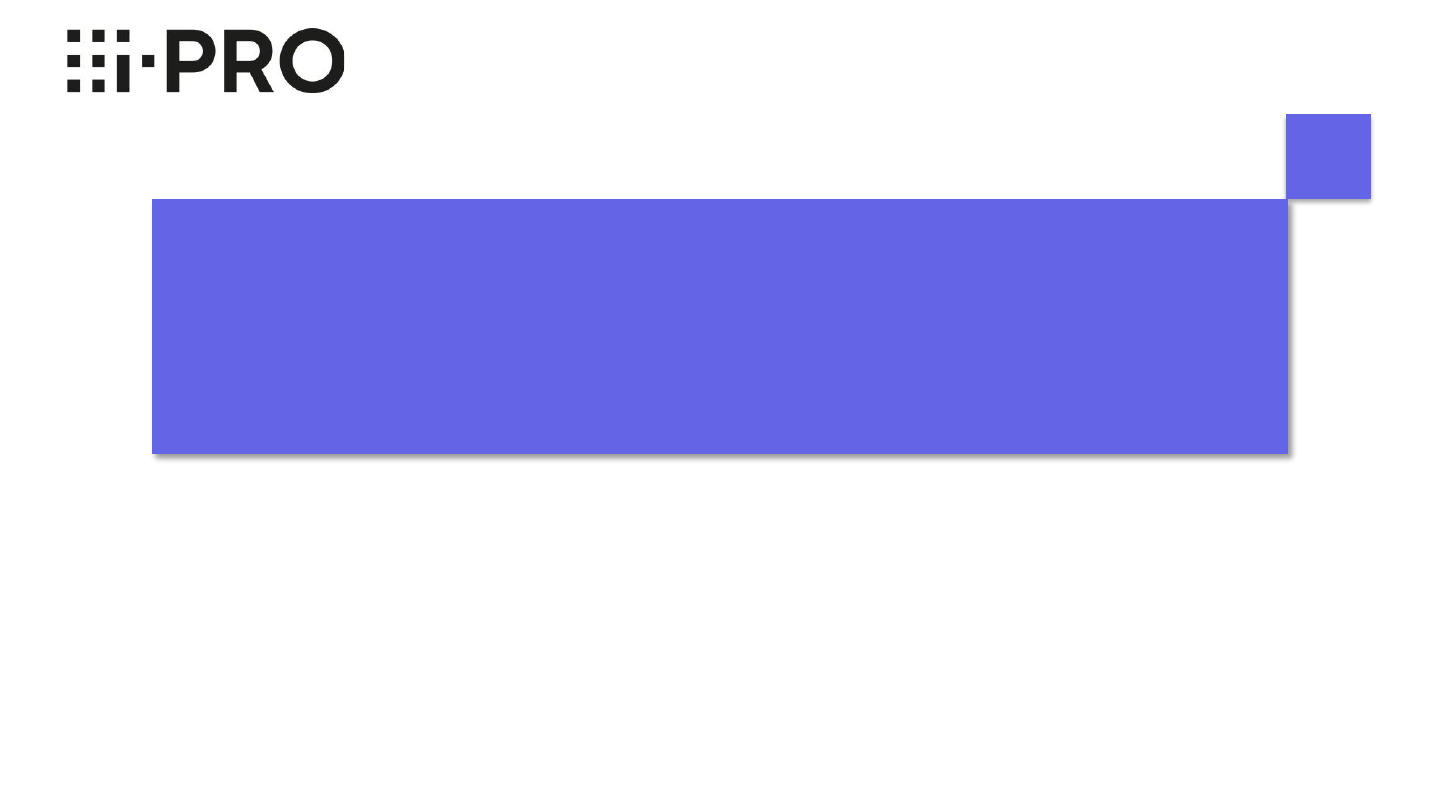
Operation
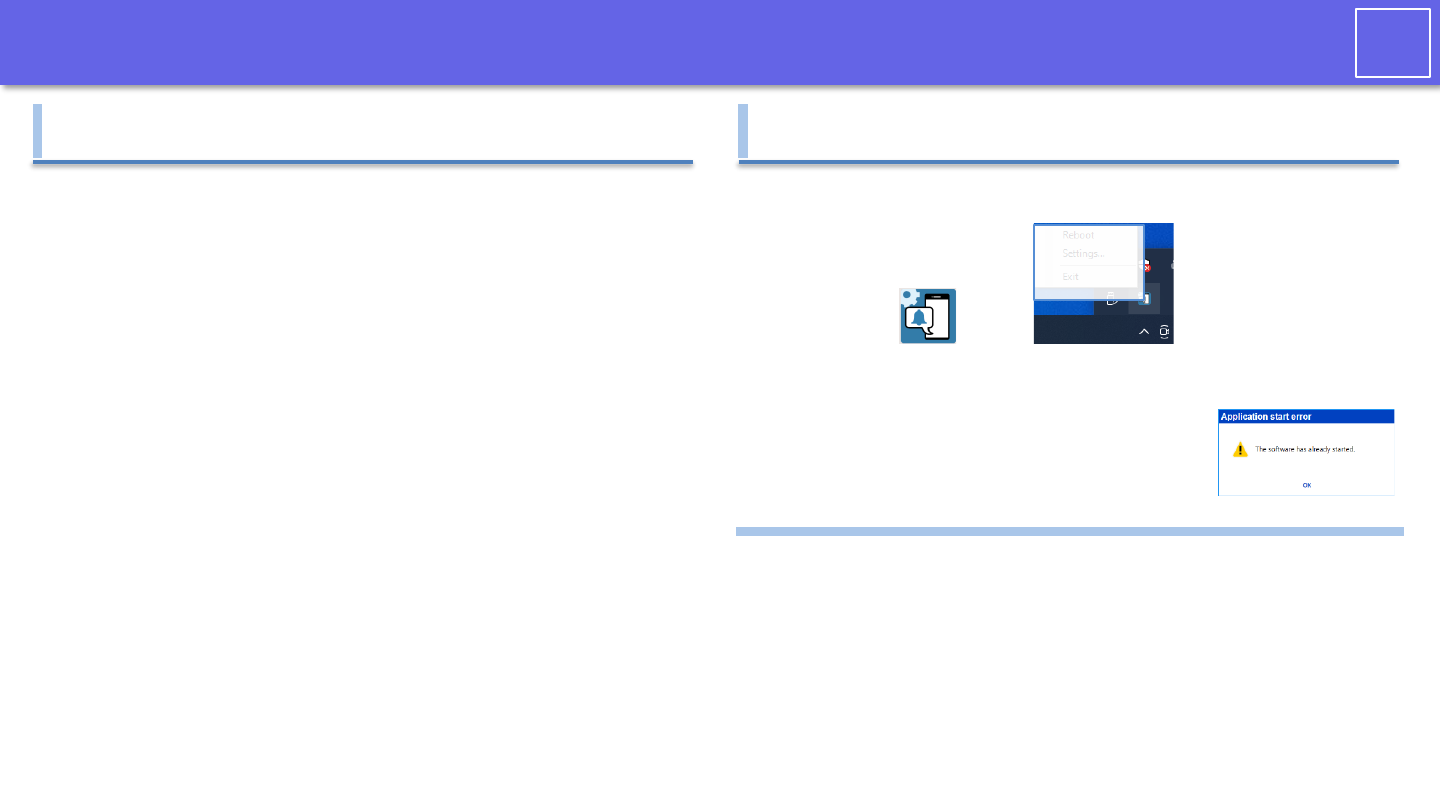
31/35
i-PRO
Introduction
Desktop icon Task tray
Operation table of contents
Start from the desktop icon or task tray-> "Settings". If it has
already started, an “Application start error” will be displayed.
Click OK in the pop-up window to close it, and then start it
from the task tray-> "Settings".
(1)
(1) Task tray
Reboot
Restart this tool. If you cannot notify the
alarm, please restart.
Settings
Open the settings screen.
Exit
Exit this tool. The alarm notification will stop.
How to start the software
How to start the software ・・・・・ 31
Home ・・・・・ 32
Monitoring devices settings
・・・・・ 33
Basic settings ・・・・・ 34
How to add monitoring equipment ・・・・・ 35
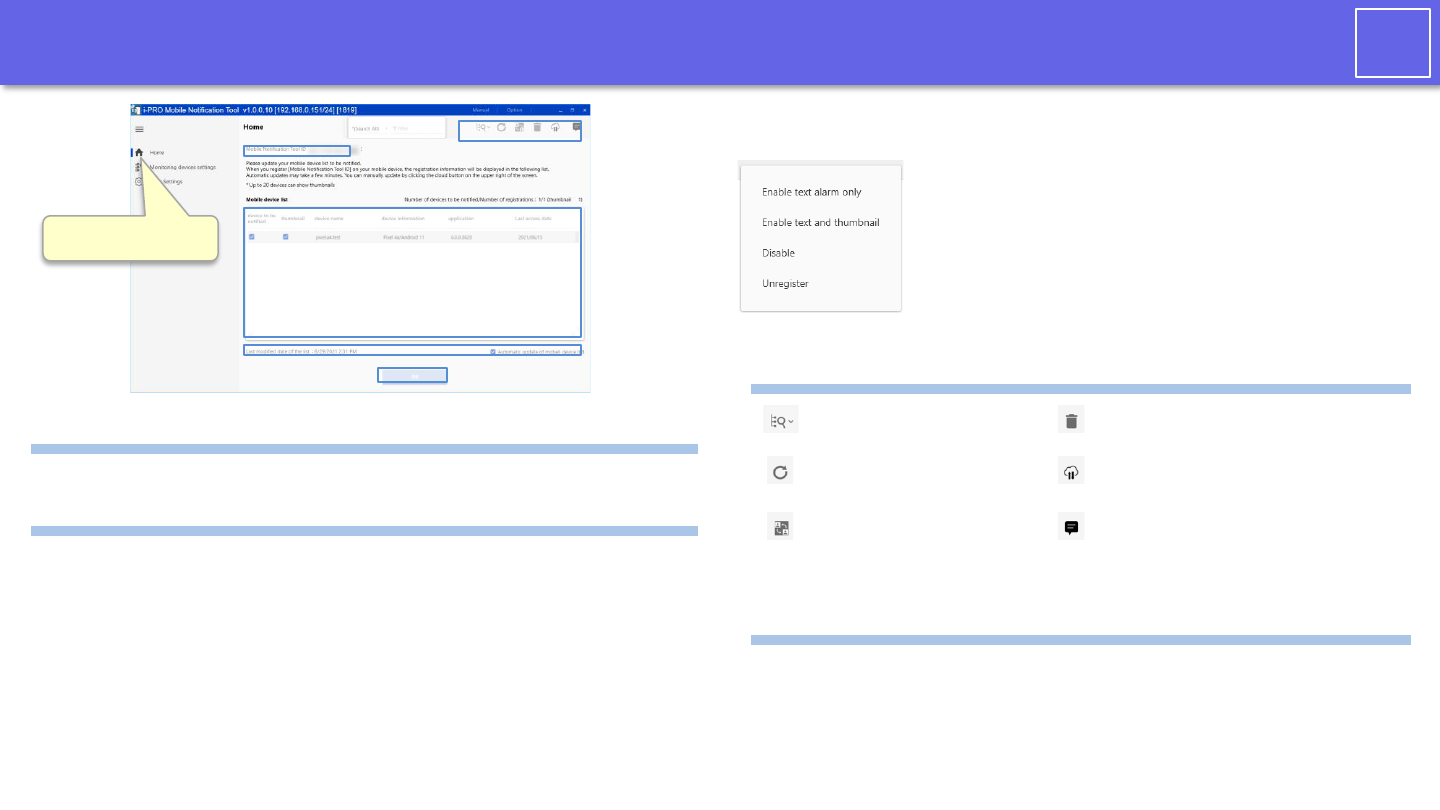
32/35
i-PRO
Home
(4)
(2)
(1) Mobile notification tool ID
An ID that identifies the PC application that you enter on your mobile devices.
(2) Mobile device list
A list of registered mobile devices. You can register up to 100 devices.
text alarm
If checked, a text alarm will be notified.
After changing the check box, press the OK
button.
thumbnail
If checked, an alarm with thumbnails will be
notified. After changing the check box,
press the OK button.
You can send thumbnail notifications for
up to 20 devices.
device name
The name of the mobile device. Set with
i-PRO Mobile APP.
device information
Display information on mobile devices.
application
Shows the i-PRO Mobile APP version.
Last access date
Displays the last access date of the mobile
device.
Select "Home"
(3) Operation icon
Device automatic detection
Not used on the home screen.
Device list update
Not used on the home screen.
Certification settings
Not used on the home screen.
Garbage can
Not used on the home screen.
Mobile device list update
Update your mobile device list immediately.
Info
Displays server maintenance information.
(4) Mobile device list update information
Last modified date of the list
Shows the date and time when the
mobile device list was last updated.
The PC app automatically synchronizes the mobile device list with the server on a regular
basis. Make information and settings related to server access for PC applications.
Automatic update of mobile device list
If checked, the mobile device list will be updated
with the result of automatic update with the server.
Right-click to display the submenu.
Enable text alarm only
Check “text alarm”.
Enable text and thumbnail
Check “text alarm” and
“thumbnail”. If thumbnail
settings are not made in "Device
notification settings", they will
not be displayed.
Disable
Uncheck “text alarm”
Unregister
Unregister the mobile device
(1)
(3)
(2)
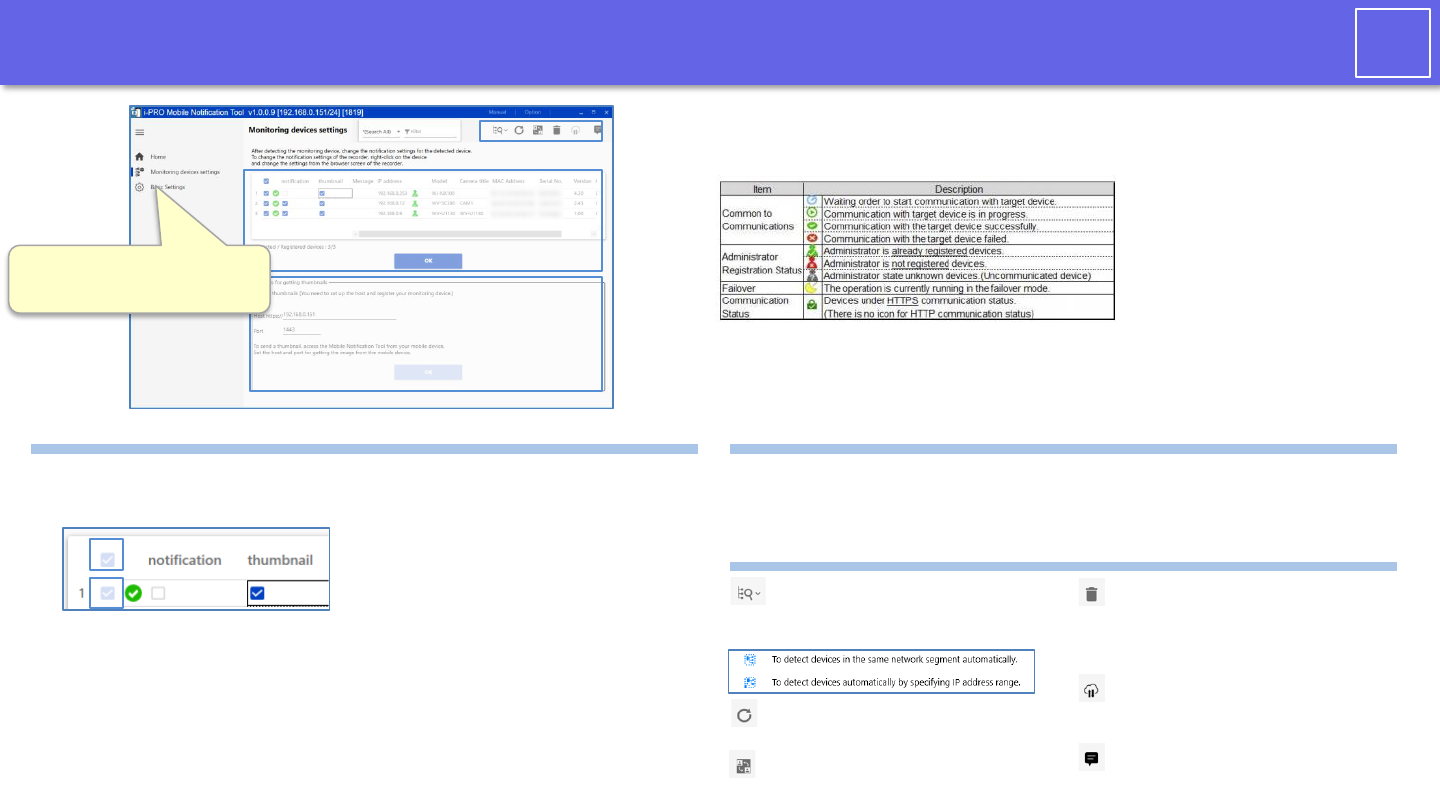
33/35
i-PRO
Monitoring devices settings
(3)
(1) Monitoring equipment list
Displays a list of surveillance devices such as network cameras and recorders. Make settings
related to alarm notification between the PC application and the monitoring device. Non-
compatible models are not displayed.
(2)
notification
If checked, the camera will be set to notify the text
alarm. If unchecked, the camera will be set not to
notify the text alarm. To set the recorder, open the
right-click menu and set manually.
thumbnail
If checked, the thumbnail will be notified.
If unchecked, the text alarm will not be notified.
message
Displays messages such as connection
information with the monitoring device.
IP address
Displays the IP address of the monitoring device.
Set the IP address on the monitoring device side.
Model
The model is displayed.
Camera title
Displays the camera title.
MAC address
Shows the MAC address.
Serial No.
Shows the serial number.
Version
Displays the firmware version of the
monitoring device.
(1)
HTTP(S)
Displays the port number for HTTP(S)
communication of the monitoring device
User name
Displays the user name.
(b)
(a)
(a) Batch check of setting target
The check of the setting target of the monitoring
device list is switched on / off at once.
(b) Check the setting target
If checked, notification and thumbnail settings will
be set for the monitoring device (notification can
be set only for the camera). Set by pressing the OK
button.
(2) Thumbnail notification settings
For the setting method, see the setting section.
With the port settings on this screen, it is not necessary to change the SSL communication
settings for i-PRO Mobile APP device registration and the HTTPS settings for the camera's
network advance.
(3) Operation icon
Device automatic detection
Device automatic detection
Search for equipment. Click to open a
submenu.
Device list update
Update the device list.
Certification settings
Make settings related to certificate verification.
Garbage can
Delete the device with "Check the setting
target" in the device list from the list.
Removing it from the list does not remove
the setting.
Mobile device list update
It is not used in the notification
settings of the device.
info
It is not used in the notification settings of
the device.
Left menu -> Monitoring
devices settings
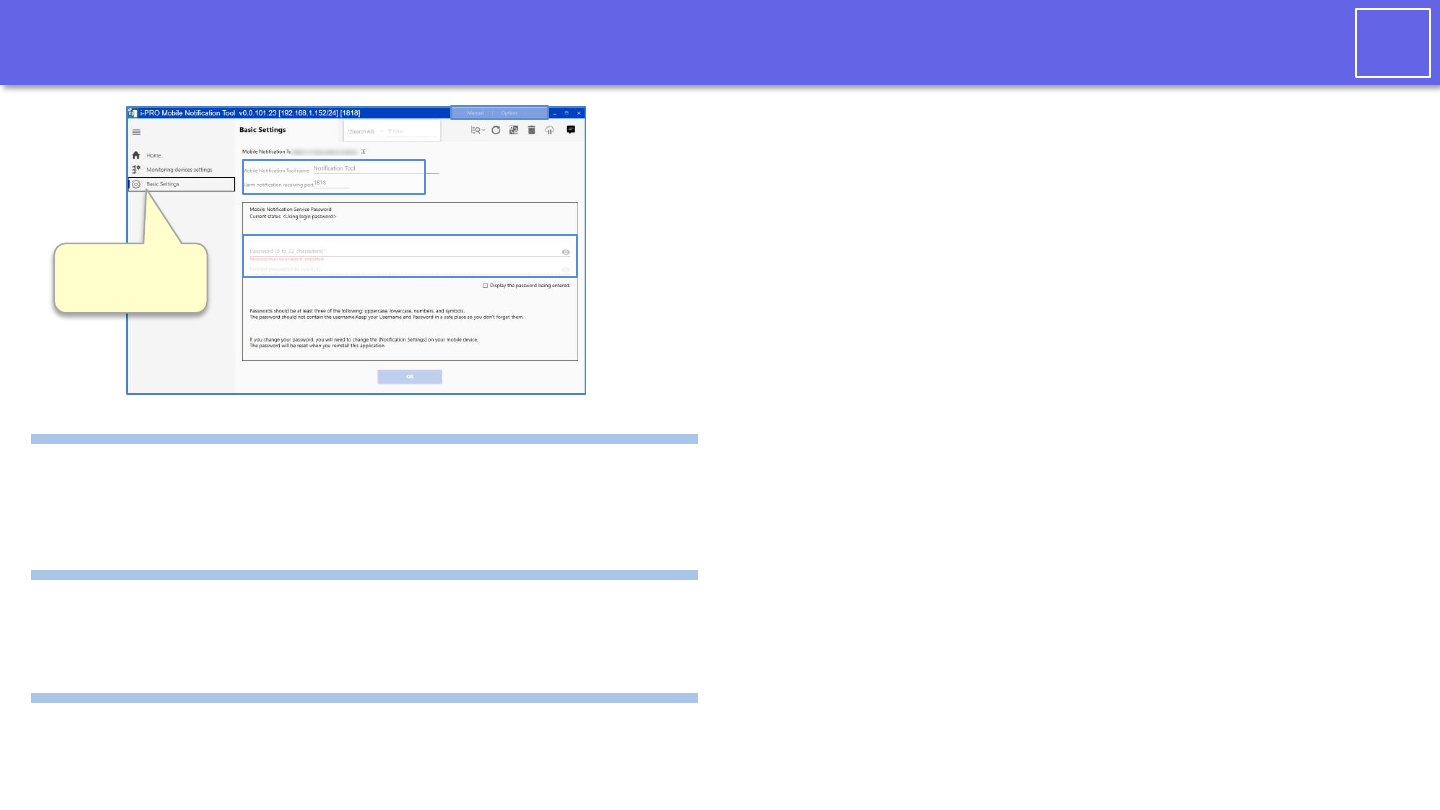
34/35
i-PRO
Basic settings
(1) Mobile notification tool settings
Select "Basic
settings"
(2)
Mobile Notification Tool name
Enter the name of the mobile notification
tool. The name of the PC application
displayed on the i-PRO Mobile APP.
Alarm notification receiving port
A port where PC apps receive alarms from
cameras and recorders. It is necessary to
match with the transmission port of the
camera or recorder's own alarm.
(1)
(2) Change registration password for mobile notification tool
The mobile notification tool registration password is the password you enter when
registering the mobile notification tool in i-PRO Mobile APP. If you change the registration
password of the mobile notification tool, please reset the password on the i-PRO Mobile
APP side. The initial value of this password is the administrator password.
(3)
(3) Manual, Option
Manual
This manual is displayed.
Option
Change the settings of this tool. You can
change the administrator password of this tool.
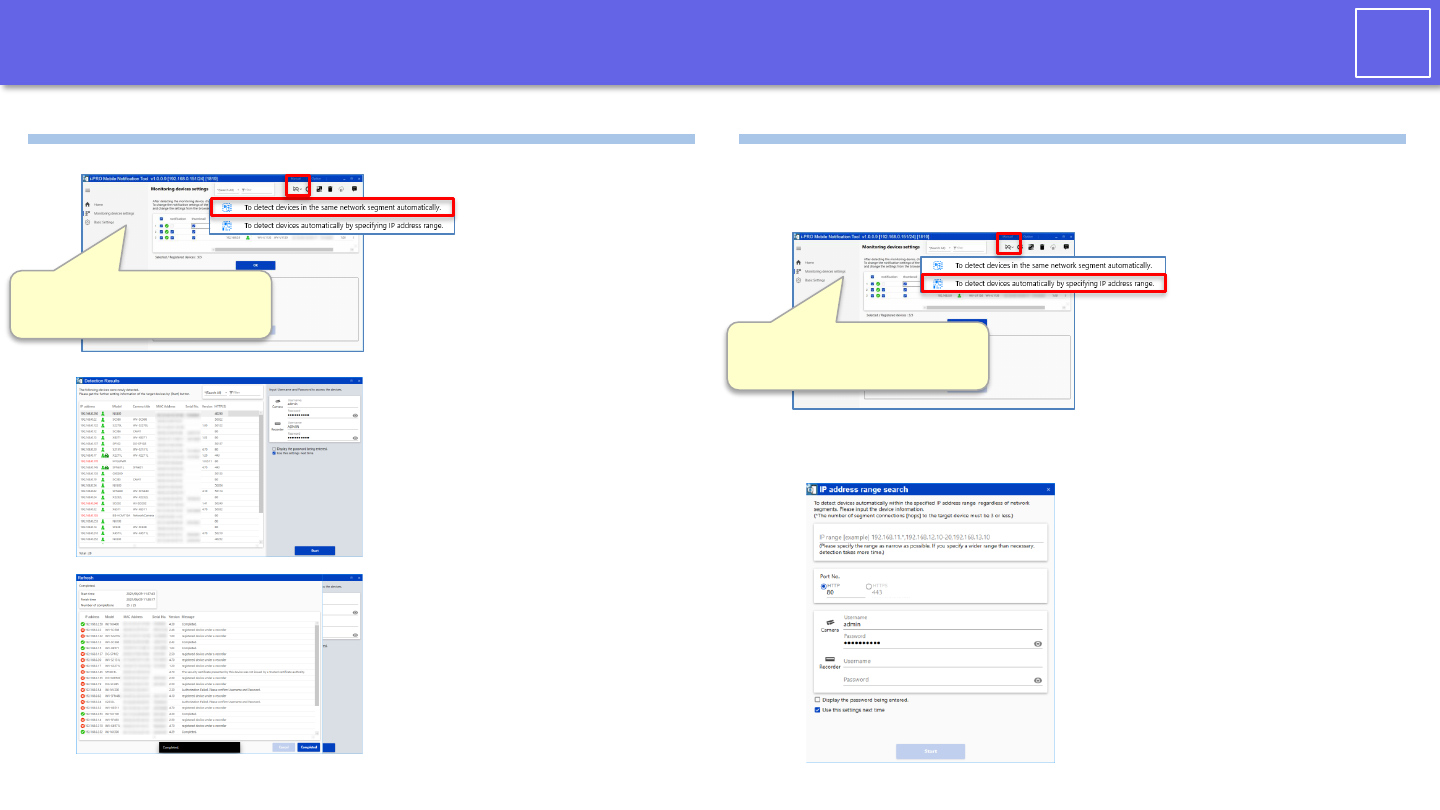
35/35
i-PRO
How to add monitoring equipment
Display the IP address range specification
search screen from the operation icon "
Device automatic detection"-> “To detect
devices automatically by specifying IP
address range".
Enter the IP address, port number, ID, and
password of the monitoring device to be
added, and click the "Start" button.
Complete the network settings for the monitoring device to be added in advance.
Method 1: automatically detecting devices in the same network
With the monitoring device you want to
add connected to the network, select
“Device automatic detection"-> " To
devices in the same network segment
automatically " from the operation icon.
Enter the user name and password of the
monitoring device to be added and click
the "Start" button.
After the search is complete, the camera
will be added to the device list.
Method 2: If you know the IP address of the monitoring device to be added
Left menu -> Monitoring
devices settings
After the search is complete, the camera
will be added to the device list.
Left menu -> Monitoring
devices settings

